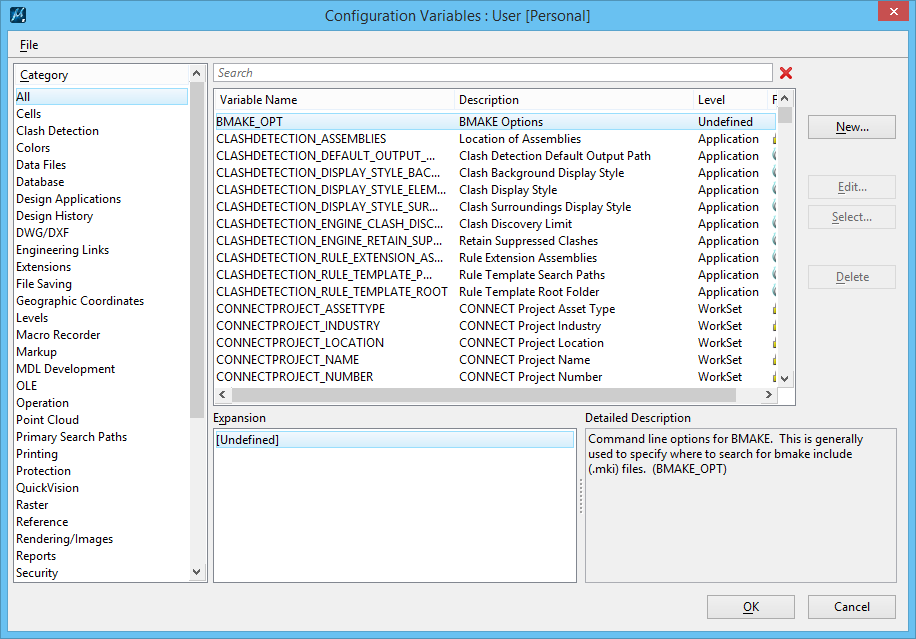To Enable File Protection
-
Select
.
The Configuration Variables dialog opens.
-
In the Category list box, select Protection.
The File Protection configuration definitions are displayed.
-
Select the definition to edit, then click Edit.
The Edit Configuration Variable dialog opens.
-
With the Edit Mode set to Overwrite, replace the 0 in the New Value field with the desired file protection value.
File Protection values Description 0 Disables file protection (default) 1 Enables password or certificate protection 2 Enables password protection 3 Enables certification protection The value also changes in the Expansion field and the OK button becomes active.
-
Click OK.
The Configuration Variables dialog displays.
-
Click OK.
The Alert box opens.
-
Click Yes to save the configuration changes.
The configuration change does not take effect until you completely exit and then re-start the product.