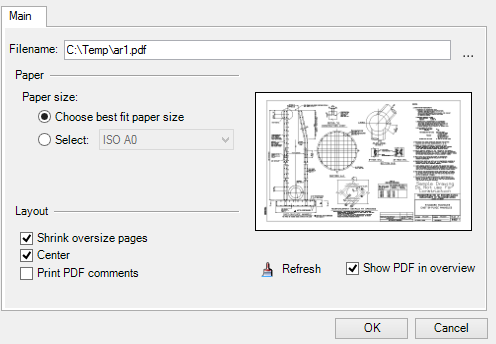Properties Dialog, Main Tab, PDF Settings
| Setting | Description |
|---|---|
| Filename | Used to change the folder or file name of the PDF file associated with the print definition. Changing the folder and file name may be necessary if the file is moved or renamed. If you are unsure of the file's location, click the Browse icon. |
| Paper size: Choose best fit paper size |
If selected, this control maps the PDF page size to the closest form size. This form size is selected from the list of forms available for the target printer. In the case where that paper size is not installed in the printer, the printer pauses with a message asking the user to load the correct paper size. For example, suppose the PDF paper size is C-size and you print to a small-format laser printer that only supports 8.5 x 11 (Letter), 11 x 17 (Tabloid), and 11.66 x 18 (Tabloid Extra) paper sizes. In this case, the software will reduce the PDF paper size to fit the printable area on the largest available form in the printer driver (Tabloid Extra), and then display a message to load the correct paper size, if it is not already installed. In the case where you submit the same C-size PDF to a large format printer that supports sizes A-E, the C-size form will be selected for the print. |
| Paper size: Select | If selected, this control allows you to select a specific paper size for each page in the PDF document. The NONE form is available if the print destination is set to Send to InterPlot and the selected printer is an InterPlot printer that supports the NONE form. The Send to InterPlot option is only available when using the Windows printer driver. When printing to the NONE form, the system automatically sets the form size to the print size. For example, if the form size is 100 x 100 inches, and the print size is 34 x 22 inches, the form size is set to 34 x 22 inches when the Paper size control is set to NONE. |
| Paper source | Lets you specify a particular tray or paper type (Tray 1, Tray 2, Glossy Paper, Plain Paper). For example, you may have one tray that contains a fancy letterhead paper that only the first page in the set should print on. |
| Full sheet | (Visible only when a Windows driver is selected.) This control fits the PDF image onto the paper limits of the selected paper size. If set, it is the same as having the Full Sheet Mode property set in the printer driver. If cleared, only the printable portion of the sheet is considered. For example, when printing to a letter sheet size, typically 8.5 x 11 inches, the maximum print size may be only 8 x 10.5 inches. If full sheet is set, the maximum print size is the size of the sheet (8.5 x 11 inches). When Full sheet is set some geometry may be clipped (by the printer) if it falls into the unprintable area around the edge of the paper. |
| Shrink oversize pages | Lets you shrink large pages down in order to fit the active paper size for the selected printer. |
| Center | If set, the PDF is centered on the page. |
| Print PDF comments | If selected, this control lets you print PDF comments (annotations and markups). |
| Refresh | Clicking the Refresh icon, below the preview image, refreshes the preview image. |
| Show PDF in overview | If set, the PDF to be printed is displayed in the preview image. If cleared, the defined sheet with margins is displayed. |
- Non-rasterized - The non-rasterized case can also be thought of as pass-thru. Pass-thru only occurs when printing using pdf.pltcfg, and the PDF print definition has Choose best fit paper size enabled. In that case, the source PDF is inserted as-is into the output PDF, and settings such as Center and Shrink oversize pages have no effect.
- Rasterized - For rasterized PDF printing, the source PDF is rendered into an RGB image whose dimensions are calculated based on the media and crop rectangles of the source PDF, the destination form size, and the Shrink setting. The aspect ratio of the potentially rescaled media/crop rectangle may not match that of the destination form. In that event, the Center setting is used to determine whether or not the rasterized image is centered in the form.