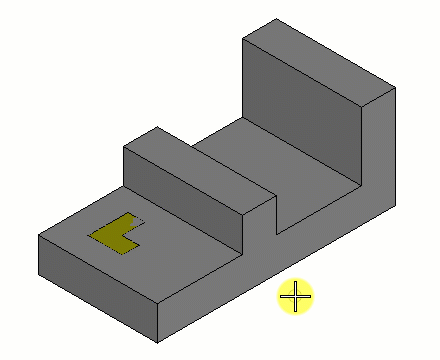To Create a Protrusion on a Solid
-
Select the
Create Protrusion tool (
).

The Create Protrusion tool settings window opens.
- Modify the settings for the protrusion as required.
- Select the solid.
-
Select the element to protrude.
An arrow shows the directions for the protrusion. If Both is selected in Direction, two arrows appear: a green arrow for the Forward direction, and a red arrow for the Backward direction.
- (Optional) To select additional elements to use for protrusions, hold <Ctrl> and enter data points to select elements.
- (Optional) To protrude a profile up to a selected face of the solid, select Selected face in the Through option of the tool settings.
- Enter a data point to accept the protrusion or reset to reject.