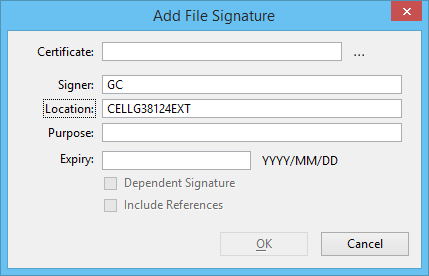Tools for Signing
This section describes Digital Signatures support from the point of view of the signer and of other users who view and verify signatures. The main user interface is the Digital Signatures dialog. The signer uses this dialog to create, delete, and re-validate signatures. Other users will find tools to locate and review signatures. The Digital Signatures dialog is accessed from .
Signing an Entire File
The Add File Signature tool is used to create a digital signature with file scope.
Signing Multiple Files via Batch Command
The Batch Process tool can be used to sign multiple files with a single batch operation.
Signing a Model
The Place Signature Cell and Add Hidden Model Signature tools on the Digital Signatures dialog create digital signatures with model scope. A model signature applies to the contents of the current model.
Creating Additional Signatures
Use the Add Signature tool on the Digital Signatures dialog to add additional signatures to a file or model. Adding a new signature does not invalidate existing signatures. The same user can place multiple instances of the same signature cell or multiple signature cells. The same user can also place a mixture of file, model, and hidden model signatures.
Removing a Signature
The signer can use the Remove Signature tool on the Digital Signatures dialog to remove a model or file signature. Since model signature elements are locked, this tool is the most convenient way to remove them.
Only the original signer can remove a signature. That is, the current user can remove a signature only if he possesses the certificate and private key used to create the signature.
Undo and Design History can be used to undo the removal of a signature. Anyone can undo the removal of a signature. Whether the restored signature is valid or not depends on whether the rest of the DGN file and prerequisites are in the state that was signed.
Re-validating a Signature
A signature is invalidated by any change to the data in its scope or to the signature itself. The signature can be restored using the Undo or Design History function.
The signer (and only the signer) can re-validate the signature after file changes based on the current content using the re-validate tool. This is a short cut for deleting the invalid signature and adding a new one.