-
Select
dialog launcher.
The Locks dialog opens.
-
Set Snap Lock Divisor to a value one less than the desired number of keypoints.
For example, to create element keypoints on the endpoints and the first, second, and third quarter points of element segments, set Snap Divisor to 4.
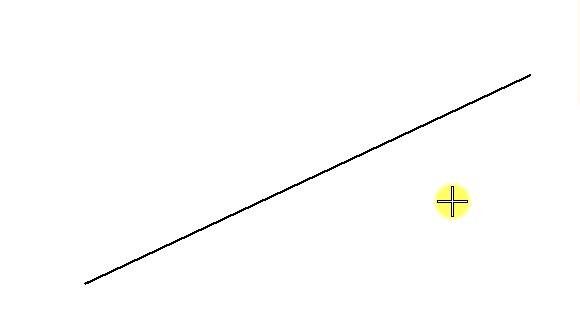
Changing the Number of Element Keypoints on an Element (Setting Snap Divisor to 4)

