To Constrain the Pending Data Point to a Drawing Plane Axis
- Position the pointer near the desired axis. When the pointer is on an axis, a highlighted line is displayed from the drawing plane origin to the pointer location.
-
Press the <Enter> key.
Smart Lock is engaged. Its effect is to constrain the pending data point to the axis.
You now can constrain the pending data point to a precise distance along the axis by keying in a value, or simply by snapping a tentative point to an element or monument point and accepting the tentative point as the data point location.