Overview of Feature Modeling
Solids created with the Feature Modeling tools are much more powerful than those created with other 3D tools.
Why Use Parametric Feature-Based Solids?
The feature-based solids tools give you a degree of flexibility, when working in 3D, that is not possible with the standard 3D tools. For example, they let you edit solids by changing the parameters used to create them, or simply by selecting them and then using handles to make changes interactively. You can use the Move Feature tool to relocate a feature, or you can use the Element Selection tool to select the feature and move it to a different location on any part of the solid that was placed prior to the feature being moved. Where you want to move a feature to a part of the solid that was created/added after the feature, you first need to change the order of features in the solid via the Feature Manager.
Where you move a feature, such as a hole, to another location on a solid, the hole correctly orientates itself relative to previously created surfaces over which the pointer is passing, no matter what view you are working with — there is no need to work in a specific view. On completion of the move the solid regenerates automatically to reflect the change.
Center and Right: As it is moved, the hole feature orientates itself to the surface nearest the viewer (shown in heavy line weight for emphasis).
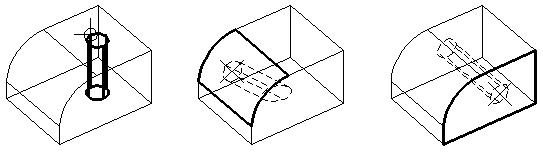
Left: Select the hole feature.
When you create feature-based solids, you construct your model more like you would do in real-life. For example, you may start with one or more primitive features (slab, sphere, cone, cylinder, torus, wedge), extrusions, or revolutions. These may be united, subtracted, or intersected with the Boolean Feature tools, and then the finishing touches added, such as blends, holes, cuts, and protrusions. Editing tools let you modify the underlying solids, as well as the added features. Similarly, feature manipulation tools let you rearrange, copy, or delete, features of the solid.
Fully Editable Features
With the standard 3D tools you can edit the parameters for primitive solids, Slab, Sphere, Cylinder, Cone, Torus, or Wedge, but that is all. Once one of these primitives is modified in any way, such as by adding a chamfer or cut, then no longer are they editable.
With the Feature Modeling tools, which create parametric feature-based solids, all items are considered to be features whose parameters you can edit. Take the example where you use the Feature Modeling tools to create a slab feature that has a chamfered edge, a rounded edge, plus a countersunk hole. Each feature of this solid is editable.
For each of these features, the Modify Parametric Solid or Feature tool opens the appropriate Edit <feature> dialog. After making the desired changes to the settings and clicking OK, the solid is regenerated to reflect the changes.

