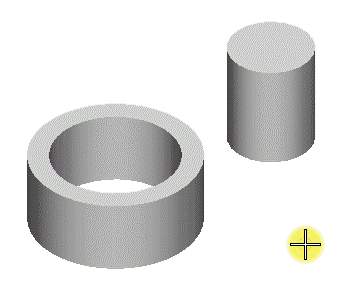To Apply a Concentric 3D Constraint
-
Select the
Concentric 3D Constraint tool (
).

-
Select a 3D element (solid or surface).
The selected 3D element is highlighted.
-
Select the face (if a circular 3D element is selected), edge or
vertex of the 3D element you want to constrain (reset if a face (or entity) is
behind another face (or entity) until the desired one is selected).
The selected face, edge or vertex is highlighted.
-
Select another 3D element and then select the desired face, edge
or vertex of this 3D element.
A preview of the constrained geometries is shown.
- Enter a data point to accept the previewed constraining.