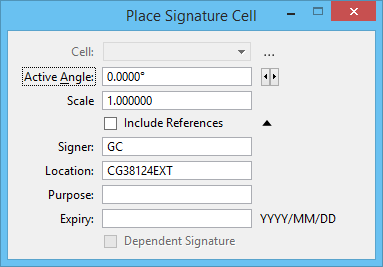Place Signature Cell Dialog
Used to create a digital signature with model scope. A signature with model scope (model signature) captures the state of the model when the signature is placed.
| Setting | Description |
|---|---|
| Cells | Signature Cell that contains the digital certificate for the signature and the graphics that visually represents the signature. This field is disabled if no signature cell library has been identified with the Attach Signature Cell Library tool. |
| Attach Signature Cell Library | Opens the Signature Cell Library dialog used for selecting signature cells. This is known as the signature cell library. The signature cell library is different from the current placement cell library. MicroStation only looks for signature cells in the signature cell library. |
| Active Angle | Sets the angle by which the cell is rotated. |
| Scale | Scale by which the cell is placed. |
| Include References | If checked, the contents of the attached references are included in the signature. |
| Signer | Name of the person signing the model. The Signer defaults to the current user’s login name. This could also be some code or identifier that is meaningful within an organization. This is useful for identifying the signer, especially if the certificate name is different from the signer’s real name. |
| Location | The Location defaults to the current user’s computer name. This could also be some location code, building name, or other identifier that is meaningful within an organization. |
| Purpose | This field could be used to describe the signer’s intent and will normally be a phrase or code that is meaningful within the organization or project. |
| Expiry | (Optional) Date the signature expires. This is not the same as expiry date on the underlying digital certificate. A signature does not have to have an expiry date, while a certificate always does. Normally, a signature will remain valid long after the certificate on which it was based has expired. |
| Dependent Signature | This check box is used to create a signature hierarchy. The new signature is marked as dependent and is dependent on the currently selected signatures in the dialog. The Signatures dialog shows all dependent signatures in the Hierarchy area. The dependent signature is shown as the root of a tree, with its prerequisites shown as its children. This check box is disabled if no signature is selected in the dialog. |