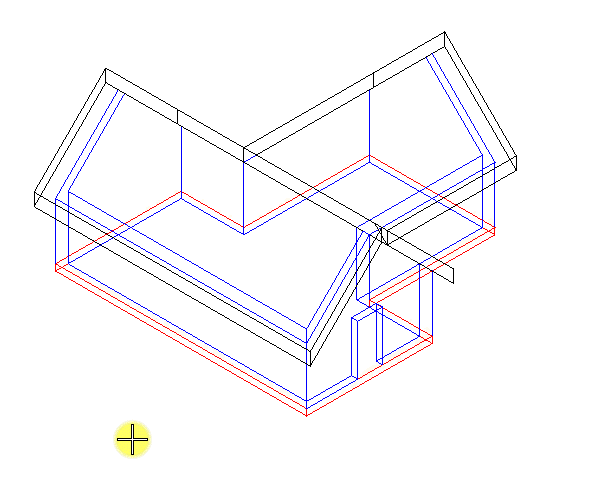To Apply a Clip Volume by Two Points
- Select the Apply or Modify Clip Volume view control.
- In the tool settings, click the Apply Clip Volume By 2 Points icon.
-
Enter two data points to define diagonally opposite corners of a rectangular clip element.
If only one view is open, then the clip volume is applied.
- If more than one view is open, enter a data point in the view to which clipping is required.