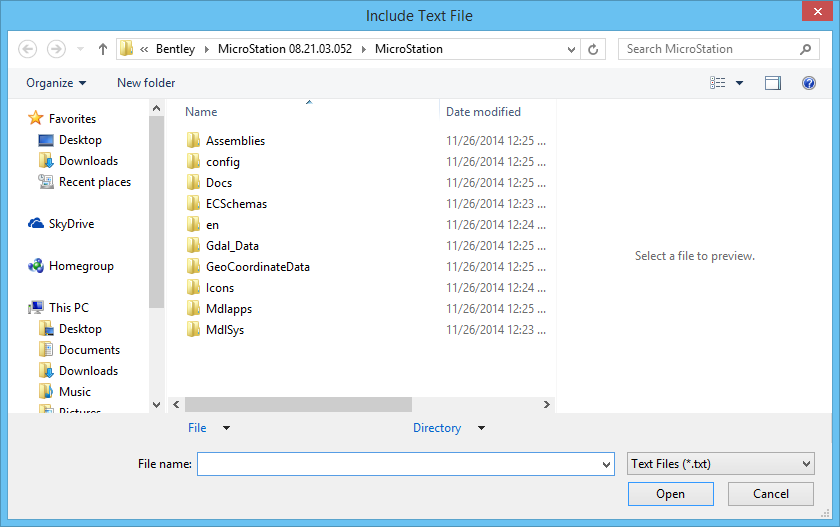To Place a Text File into a Model
- (Optional) To set the number of space characters to substitute for each Tab character in the file, key in ACTIVE TAB [spaces] or TB=[spaces].
-
Choose
.
The Include Text File dialog opens.
-
Select the file and then click OK.
The text contained in the file is displayed.
-
To position the text, enter a data point.
The text is placed as a text node and the data point positions the text node origin.