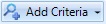Explorer Dialog Items Tab
The Items tab lists business items contained in a DGN file. To see the content, you need to open a published DGN. Items are listed within groups that can be expanded or collapsed to see the individual items. Clicking the item selects the item in the current view. Likewise, selecting a group name selects all the items in that group. The expanded group is known as the active tree.
You can set the visibility for the Items tab from the Explorer Settings dialog.
| Setting | Description |
|---|---|
| Refresh Active Tree | Refreshes the active tree to reflect changes to the DGN file. |
| Transparent | Turns the graphics that are not associated with the selected items invisible. Selected item(s) remain opaque. |
| Zoom | Zooms to the selected item(s). |
| Isolate | Displays only the selected item’s graphics; all other graphics are hidden. |
| Search | Enter the search condition or click the icon to conduct search. |
| Expand the Query Builder | Expands or collapses the Add Criteria button for Criteria search. |
| Add Criteria | Used to add search conditions for Criteria search. |
| Advanced Search | Displays Advanced Search dialog. |
| Clear Search | Clears any text entered in the search field. |