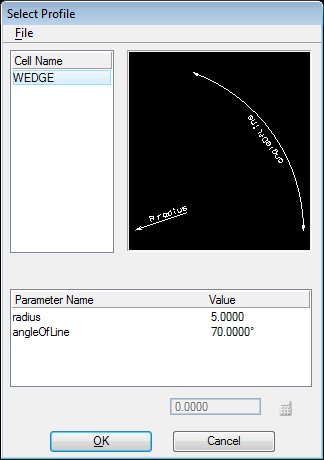To Create a Parametric Solid by Extruding a Dimension-Driven Cell
- Select the Extrude Feature tool.
- Turn on Cell.
-
Do one of the following:
If you know the cell's name and do not want to edit its parameters, enter its name in the Cell field and skip to step 9.
or
The Select Profile dialog opens, displaying the names of any dimension-driven or shared cells in the active design file, plus cells in the attached cell library.
-
In the Cell Name list box, select a cell.
The cell is displayed in the preview window to the right and, if it is a dimension-driven cell, its parameters display directly below.
-
Do one of the following:
To extrude the selected cell without modifying is parameters, click the OK button and skip to step 9.
or
The name of the field directly above the Cancel button changes to the selected parameter's name, and the parameter's value is displayed in the field.
- Edit the parameter's value.
- Do one of the following:
- Repeat step 7 for any other parameters that you wish to edit.
- Enter a data point to position the origin of the profile cell.
- Enter a second data point.
- Reset to finish.