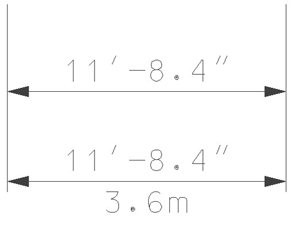| Primary Units |
Consists of controls that adjust the display of primary linear dimension text. In dual dimensions (for example, English/metric), the primary units are the upper units and the secondary units are the lower units.
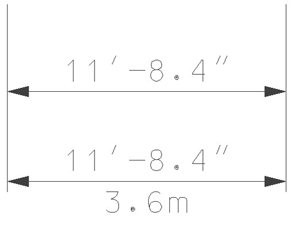
Units Above: English as Primary units. Below: English as Primary units and Metric as Secondary units.
- Use Working Units -
If on, displays the primary dimension values using the active working units. In this case, the Master Units and Sub Units controls are dimmed.
If off, you can set Master Units and Sub Units to the desired English or metric values.
- Label Format -
Controls the format of the primary dimension.
Options include various combinations of MU (Master Units), SU (Sub Units), and labels. The labels are the same labels as in the Working Units category of the Design File Settings dialog.
- Master Units -
If Use Working Units is off, sets the master unit used for formatting primary dimension values. The master unit is the largest unit in common use in the model.
The adjacent Labels field sets the label for master unit values.
- Sub Units -
If Use Working Units is off, sets the sub unit used for formatting dimension values. The sub unit is the smallest convenient unit to use in the model.
The adjacent Labels field sets the label for sub unit values.
The Sub Units value must be smaller than the Master Units value. For example, if the Master Units are Meters, then the Sub Units might be Centimeters or Millimeters.
- Accuracy -
Sets the degree of precision (for instance, number of decimal places) with which primary values are displayed.
- Main Prefix -
Sets the prefix that is placed before a single line of primary dimension text.
- Main Suffix -
Sets the suffix that is placed after a single line of primary dimension text.
- Upper Prefix -
If Show Secondary Units is on, sets the prefix that is placed before the primary (upper) dimension text.
- Upper Suffix -
If Show Secondary Units is on, sets the suffix that is placed after the primary (upper) dimension text.
- Leading Zero -
If on, adds a leading zero to the primary dimension text for a value of less than 1.0.
- Trailing Zeros -
If on, displays values filled with zeros, if necessary, as specified by the Accuracy.
- Alternate Label -
If on, lets you set up alternate dimensions based on the criteria that you define.
For example, if master units are set to meters but you want dimensions of less than two meters to display as millimeters, go to the Settings drop-down menu. Set the If distance is to less than (<), enter 2, and select MU.
- Settings: If distance is -
Controls how the threshold comparison is applied.
- Settings: MU -
Sets the threshold value, in working units, that determines if the alternate formatting is applied.
- Settings: Accuracy -
Sets the degree of precision (for instance, number of decimal places) with which primary alternate values are displayed.
- Settings: Label -
Sets the format of the primary alternate dimension value.
|
| Secondary Units |
Consists of controls that adjust the display of secondary linear dimension text. In dual dimensions (for example, English/metric), the primary units are the upper units and the secondary units are the lower units.
Except as noted below, the controls in this area are similar to the controls for Primary Units.
- Show Secondary Units -
If on, displays secondary (lower) dimension text in dual dimensions.
- Lower Prefix -
Sets the prefix that is placed before the secondary (lower) dimension text in dual dimensions.
- Lower Suffix -
Sets the suffix that is placed after the secondary (lower) dimension text in dual dimensions.
|
| Scale |
Consists of controls for dimension scale.
- Reference Scale -
If on, dimensions display the true size of referenced geometry. This option applies only when dimensioning elements in a scaled reference.
- Scale Factor -
Sets the scale factor that is applied to the dimension value.
|
| Metric Format |
Consists of controls that adjust the display of dimension values.
- Use Comma for Decimal -
If on, decimal points in dimension text displayed in the metric format are replaced with commas to conform to European standards.
- Units Separator -
Sets the format for the separator used after the thousandths and millionths places.
|
| Angle Format |
Contains controls that adjust the display of angular dimension text.
- Units -
Sets the units of measurement for angular dimensions.
- Length — The length, in working units.
- Angle — The angle encompassed by the arc, in degrees.
Key-in: DIMENSION UNITS [DEGREES | LENGTH]
- Display -
Sets the display format for angular dimension text.
- D.DDDD — Example: 45.00°
- DD^MM — Example: 45°0'
- DD^MM'SS" — Example: 45°0'00" (degrees, minutes, and seconds)
- C.CCCC — Example: 45.00°.
The centesimal system measures a right angle by dividing it into 100 equal parts. Units are referred to as "grades," "grads" or "centesimal degrees."
The centesimal degree option (C.CCCC) only displays correctly in MicroStation SE or later. The values of centesimal degree dimensions displayed in older versions of MicroStation (or plotted by software based on older versions of MicroStation) revert back to decimal (sexagesimal) degree units.
- Radians — Example: 0.79r
- Accuracy -
Sets the number of decimal places to display for angular dimensions.
- Leading Zero -
If on, dimension text for a dimension of less than 1.0 is preceded by a leading zero.
- Trailing Zeros -
If on, dimension text is filled with zeros, if necessary, to the number of decimal places specified by the Accuracy.
|