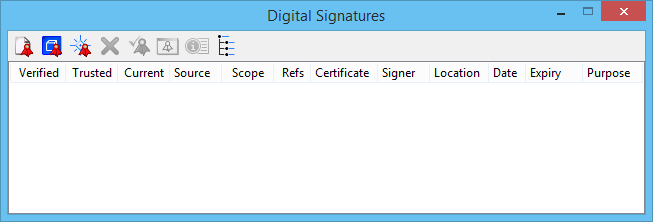| Add File Signature |
Opens the Add File Signature dialog used to create a digital signature with file scope. A signature with file scope ("file signature") captures the state of all of the models in the file, plus file-level information.
SIGNATURE
ADD
FILESIGNATURE
|
| Add Hidden Digital Model Signature |
Opens the Add Hidden Digital Model Signature dialog used to place a model signature that is hidden. A hidden model signature is listed only in the Signatures dialog and is not displayed as an element in the context of the model to which it applies. |
| Place Signature Cell |
Opens the Place Signature Cell dialog used to place a model signature that applies to and is displayed in the context of the current model. |
| Remove a Signature |
Removes a model or file signature. Since model signature elements are locked, this tool is the most convenient way to remove them.
SIGNATURE
REMOVE
FILESIGNATURE
[
<signername>
]
|
| Revalidate a Signature |
Revalidates a signature based on the current content. This is really just a short cut for deleting the invalid signature and adding a new one. |
| Zoom To Signature |
Allows you to zoom to the signature of a reference. |
| Signature Properties |
Used to inspect the definition and state of the selected signature. |
| Hierarchy Toggle |
Toggles on/off the display of all dependent signatures in the "Hierarchy" area. The dependent signature is shown as the root of a tree, with its prerequisites shown as its children. |
| Hierarchy |
Hierarchy area that displays a hierarchical tree of dependent signatures. |
| Verified |
The Verified field is Yes (green check mark) if the signature is verified. "Verified" means that the signed data and prerequisite signatures have not changed. |
| Trusted |
The Trusted field tells you if the signature is based on a certificate that is trusted. A certificate is trusted if it was issued by a trusted CA and is not expired. If the certificate is trusted, then "Yes" is displayed. Otherwise, a short explanation of the problem is displayed. The Signatures dialog displays a green check mark or a red X in the Trusted column. |
| Current |
This column displays a green check mark if the signature is not expired or a red X if the signature is expired. |
| Source |
The Source column identifies the attachment that contains the signature. A blank Source indicates that the signature is from the master file. |
| Scope |
Indicates the type and extent of the signature: model, hidden model, or file. A model signature includes the contents of just one model. A hidden model signature is a model signature that is not displayed. A file signature includes the contents of all models in the file, plus file-level information. The Scope field does not indicate if the signature includes references or not. |
| Refs |
Displays a star if references were included when the file was signed. |
| Certificate |
Name and e-mail address associated with the certificate. |
| Signer |
Person signing the file. The Signer defaults to the current user’s login name. This could also be some code or identifier that is meaningful within an organization. This is useful for identifying the signer, especially if the certificate name is different from the signer’s real name. |
| Location |
The Location defaults to the current user’s computer name. This could also be some location code, building name, or other identifier that is meaningful within an organization. |
| Date |
Date and time the file was signed. |
| Expiry |
Date the signature is to be revoked. This is not the same as the expiry date of the underlying digital certificate. A signature does not have to have an expiry date, while a certificate always does. Normally, a signature will remain valid long after the certificate on which it was based has expired. |
| Purpose |
This field could be used to display the signer’s intent and normally is a phrase or code that is meaningful within the organization or project. |