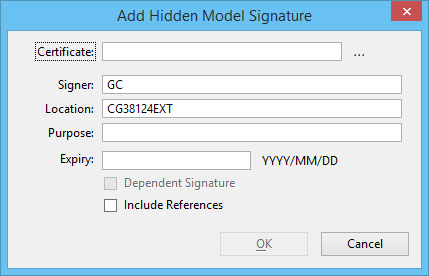Add Hidden Digital Model Signature Dialog
Used to create a hidden digital signature with model scope. A signature with model scope ("model signature") captures the state of the model when the signature is placed. A hidden model signature is listed only in the Signatures dialog and is not displayed as an element in the context of the model.
| Setting | Description |
|---|---|
| Certificates | The certificate the signer selected when signing the file. MicroStation uses the chosen certificate to access the signer’s private key when creating the signature. MicroStation then saves a copy of the certificate with the signature in order to identify the signer and to carry the public key needed to verify the signature later. |
| Choose Certificate icon | Opens the Certificate dialog used to select certificates installed on your machine. |
| Signer | Name of the person signing the model. The Signer defaults to the current user’s login name. This could also be some code or identifier that is meaningful within an organization. This is useful for identifying the signer, especially if the certificate name is different from the signer’s real name. |
| Location | The Location defaults to the current user’s computer name. This could also be some location code, building name, or other identifier that is meaningful within an organization. |
| Purpose | This field could be used to describe the signer’s intent and will normally be a phrase or code that is meaningful within the organization or project. |
| Expiry | Date the signature expires. |
| Dependent Signature | This check box is used to create a signature hierarchy. The new signature is marked as "dependent." The Signatures dialog shows all dependent signatures in the "Hierarchy" area. The dependent signature is shown as the root of a tree, with its prerequisites shown as its children. |
| Include References | If checked, the master file and all attached references are signed. |