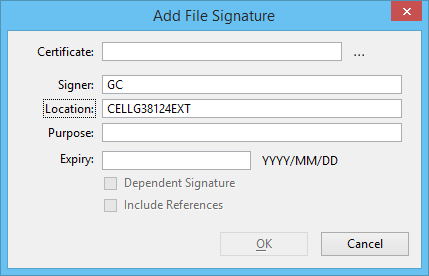Add File Signature Dialog
| Setting | Description |
|---|---|
| Certificates | The certificate the signer selected when signing the file. MicroStation uses the chosen certificate to access the signer’s private key when creating the signature. MicroStation then saves a copy of the certificate with the signature in order to identify the signer and to carry the public key needed to verify the signature later. |
| Signer | The Signer defaults to the current user’s login name. This could also be some code or identifier that is meaningful within an organization. This is useful for identifying the signer, especially if the certificate name is different from the signer’s real name. |
| Location | The Location defaults to the current user’s computer name. This could also be some location code, building name, or other identifier that is meaningful within an organization. |
| Purpose | This field could be used to describe the signer’s intent and is normally be a phrase or code that is meaningful within the organization or project. |
| Expiry | Date, if any, on which the signature expires. A signature that has passed its expiration date is displayed as untrusted. This is not the same as expiry date on the underlying digital certificate. A signature does not have to have an expiry date, while a certificate always does. Normally, a signature will remain valid long after the certificate on which it was based has expired. |
| Dependent Signature | Check this option to make the new signature depend on all signatures that are currently selected in the Digital Signatures dialog. The checkbox is disabled if no signatures are selected. This check box is used to create a signature hierarchy. The new signature is marked as "dependent." The Signatures dialog shows all dependent signatures in the "Hierarchy" area. The dependent signature is shown as the root of a tree, with its prerequisites shown as its children. |
| Include References | If checked, the new signature will include the content of all attached references. As a result, modifying any referenced model will invalidate the signature. Checking this option does not add signatures to the referenced files. If this option is not checked, the new signature will not depend on references and will not be invalidated if referenced models are changed. |