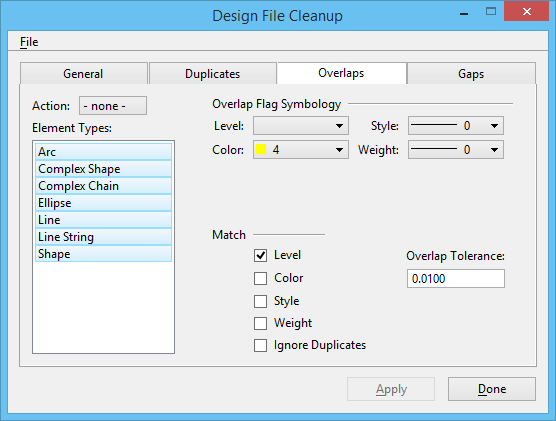| Action |
Sets the type of action to perform on overlapping elements.
- None — If set, the search does not look for overlapping elements.
- Select — If set, any overlapping elements found in the design file are selected.
- Flag — If set, any overlapping elements found in the design file are "flagged." The flag for overlapping elements is represented by a line crossing the overlapping segments, with a circle at each end of the line.
- Interactive — If set, the search walks you through the design file with the aid of the Interactive Cleanup dialog, flagging each overlapping section, one at a time.
Note: You cannot search for Duplicates or Gaps when Action is set to Interactive for Overlaps.
|
| Element Types |
Sets the type(s) of elements to flag. |
| Overlap Flag Symbology |
- Level — sets the level on which the flag is displayed.
- Color — sets the color of the flag.
- Style — sets the line style of the flag.
- Weight — sets the line weight of flag.
|
| Match |
Sets the element attribute(s) by which to limit the search for overlapping elements. If no attributes are matched, then all overlapping elements in the specified view are found. If, for example, Color and Style are on, only overlapping elements of the same color and line style are found. |
| Overlap Tolerance |
Adjusts the allowable distance between elements before they are considered to be overlapping. |
| Ignore Duplicates |
Duplicate elements are also considered overlapping elements. Turn this option on to exclude duplicate elements from the search. (Default is off.) |