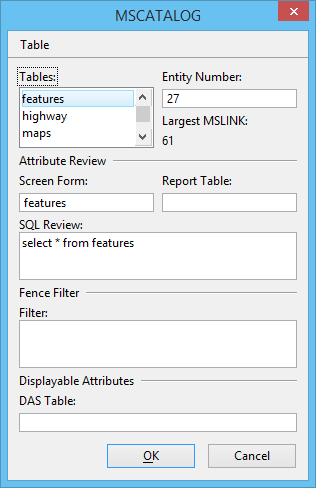Database Setup (MSCATALOG) Dialog
Used to create, review, and modify MSCATALOG and also to create and drop tables in the connected external database.
You can open this dialog from the following:
| Setting | Description |
|---|---|
| Tables | Lists each table for which a row exists in MSCATALOG. The MSCATALOG values for the selected table are displayed for modification in the fields. To modify the MSCATALOG values for a table, you must first select it. |
| Entity Number | Sets the unique entity or table number for the selected table (the entitynum value in the MSCATALOG row for the table). |
| Largest MSLINK | Shows the largest mslink key value in the selected table. MicroStation automatically adds 1 to this value when adding each new row to the database. |
| Attribute Review | Contains fields for setting the column values in the MSCATALOG row for the selected table that affect reviewing and reporting the database attributes of elements. |
| Screen Form | Sets the default screen form, used in conjunction with the Review Database Attributes of Element tool, to review the database attributes of elements linked to rows in the selected table. This is the screenform value in the MSCATALOG row for the table. |
| Report Table | Sets the name of the report table that can be created with the
Generate Report Table
tool to report on the database attributes of elements linked to rows in the selected table. This is the reporttable value in the MSCATALOG row for the table. |
| SQL Review | Sets the SQL SELECT statement that is submitted with the Review Database Attributes of Element tool to review database attributes of elements linked to rows in the selected table. This is the sqlreview value in the MSCATALOG row for the table. |
| Filter | Sets the SQL SELECT statement that determines which elements linked to rows in the selected table are selected for fence operations. This is the fencefilter value in the MSCATALOG row for the table. |
| DAS Table | Sets the name of the displayable attributes table that is used to determine which attributes of elements linked to rows in the selected table display in displayable attribute text nodes, and whether screen forms are used to display the attributes. This is the dastable value in the MSCATALOG row for the table. |
| Opens the Add Table dialog, which is used to specify a table for which a row is to be inserted into MSCATALOG. | |
| Deletes the selected table from MSCATALOG. | |
| Opens the Create Table dialog, which is used to create tables in the connected database. | |
| Opens the Drop Table dialog, which is used to drop a table from the connected database. |