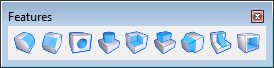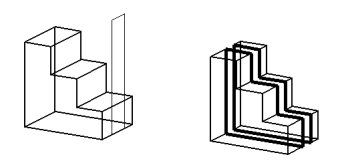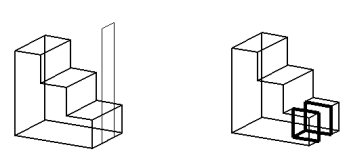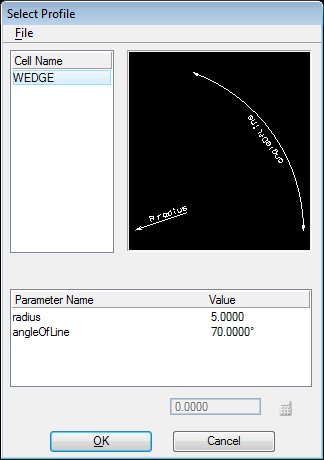Cut Feature
Used to place a cut in a feature-based solid, using one of the following as a cutting profile:
- A profile element in the design, or a parametric profile created with one of the DD Design tools.
- Surfaces B-spline surfaces.
- A cell or dimension-driven cell in the attached cell library, or another instance of one that is in the active design.
In addition:
- Cutting profiles may be open or closed elements.
- When an open profile does not extend to the edge of the feature-based solid it is extended tangentially to its end point, until it intercepts the edge of the solid.
- Cutting profiles need not be coincident with the feature-based solid on which the cut is made.
- To delete cuts, use the Delete Feature tool.
- To edit cuts, use the Modify Parametric Solid or Feature tool, or edit within the Feature Manager. Editing an existing cut allows you to change the parameters used to construct it initially.
- With a dimension-driven profile, use the Modify Profile tool to modify the shape of the cut.
| Setting | Description |
|---|---|
| Cut Method | Defines which material is removed by the cut. |
| Both Directions | If on, the cut is made in both directions relative to the cutting profile’s surface normal. If off, the cut is made in one direction, relative to the cutting profile’s surface normal. |
| Through | Sets the limits of the cut. |
| Distance | (Blind only) Sets the distance for a Blind cut. |
| Offset By/Move By | (Selected Faces only) Sets the distance to offset or move the cut from the original profile. |
| Back Through | (Both Directions only) Sets the limits of the backward cut direction. The options are the same as the Through options. |
| Draft Angle | Sets the angle of the projected cut profile relative to orthogonal. The Draft Angle value can be positive or negative. |
| Thickness | Sets the wall thickness for the cutting profile. |
| Cell | If on, the active cell is used as a cutting profile. Enter the name of the cell, or click the Browse icon to open the Select Profile dialog to select a cell. If the cell is dimension-driven, you can modify the parameters. |
| Keep Profile | (Cell off only) If on, the original cutting profile remains in the design. If off, it is removed. |
| Equation icons |
Lets you assign variables or equations to the corresponding setting. For more information, see Variables and Equations. |