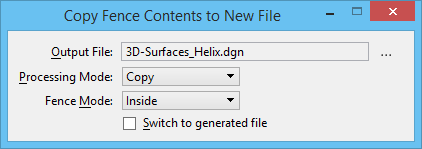Copy/Move Fence Contents to New File
 Used to copy or move the contents of the active fence to a new DGN or DWG file.
Used to copy or move the contents of the active fence to a new DGN or DWG file.
You can access this tool from the following:
| Setting | Description |
|---|---|
| Output File | Displays the name of the file to which the fence contents will be copied/moved. By default, the file is given a name in the format filename_model. You can select a different file name by clicking the Define Output File icon. |
| Define Output file (icon) | Opens the Save Fence Contents As dialog, which lets you select a destination folder and file name to which the contents will be copied/moved. If an existing file is chosen, its current contents will be deleted. An Alert box will warn you of this before you accept the operation. |
| Processing Mode | Defines how the fence contents will be processed. |
| Fence Mode | Determines which elements are included in the fence contents. See Specifying which elements are in the fence contents. |
| Switch to generated file | If on, after processing the fence, the current file is closed and the Output File is opened. |