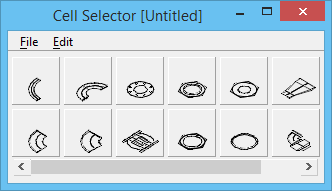Cell Selector Dialog
Selecting a cell library from the Select Cell Library to Load dialog opens the Cell Selector dialog, which is used to find and place cells. Each button is associated with a cell stored in a cell library. In the dialog's default button configuration, clicking a button has the effect of activating the associated cell and selecting the Place Active Cell tool.
The Cell Selector dialog is resizable and can be customized with buttons for cells from different cell libraries. Each button can be set to display the associated cell, the cell's name, the cell's description, or the cell and its name. Each button can be associated with a key-in, which is activated when the button is clicked.
When the Cell Selector dialog is opened, the button configuration specified in the cell selector file (.csf) pointed to by the MS_CELLSELECTOR configuration variable is loaded into the dialog. Cell selector files contain each button's configuration information and the size and number of buttons in the configuration.
(If MS_CELLSELECTOR is not defined, the cells in the attached cell library are loaded. If neither condition is met, a dialog is opened for selecting a cell library.)
| Setting | Description |
|---|---|
| Opens the Define Cell Selector File dialog, which is used to assign a filename to the current button configuration. Choose Save to write the button configuration to this new name. | |
| Opens the Select Cell Selector File dialog, which is used to open the previously saved cell selector configuration file. | |
| Opens the Define Cell Selector File dialog, which writes the current button configuration to the open cell selector file. The previously stored file is overwritten. | |
| Opens the Define Cell Selector File dialog, which is used to write the current button configuration to a new cell selector file. | |
| Opens the Select Cell Library to Load dialog, which is used to load the buttons. The button configuration and the default button settings are automatically based on the contents of the cell library selected in the dialog. | |
| Closes the Cell Selector dialog. | |
| Removes a cell from the cell library. | |
| Copies a cell to the clipboard. | |
| Pastes a previously copied cell from the clipboard into the cell library. | |
| If a button is selected in the Cell Selector dialog, the Configure Cell Selector Button dialog opens, which is used to configure the button that has focus. | |
| Opens the Define Button dialog, which is used to insert a new button after the button that has focus. The button configuration must be set before the button is inserted. | |
| Deletes the button that has focus. | |
| Clears all buttons. | |
| Opens the Define Button Size dialog, which is used to set the size of buttons and the amount of space between them. | |
| Opens the Define Defaults dialog, which is used to set the defaults used for new buttons. |