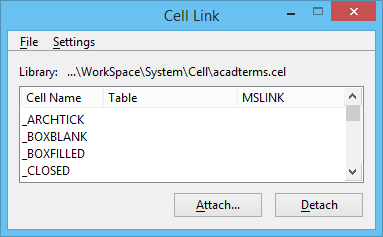Cell Link Dialog
Used to link a cell library to an existing database table. Opens upon loading of the MDL application, "celllink.ma."
| Setting | Description |
|---|---|
| Opens the standard Attach Cell Library dialog. You must attach a cell library before you can attach or detach database linkages to or from cells. | |
| Selects all of the cells in the Cell Name list box. | |
| Library | Shows the filename of the attached cell library, if any. |
| Cell Name (list box) | Lists the attached cell library and any database linkages present on the cells. For each linkage, the list box shows the database table and the mslink key in the linkage. Cells with multiple attached linkages are listed once for each linkage. If a cell has no linkages, the Table and mslink column are blank. |
| Attach | Opens the Attach Linkages dialog, which is used to attach linkages to the selected cell(s). |
| Tables | Lists for selection the tables for which there are corresponding rows in MSCATALOG. |
| Columns | Lists for selection the columns in the selected table in the Tables list box. Select the column that contains the cell names. |
| Detach | Detaches all linkages listed in MS_LINKTYPE from the selected cell(s). An alert box is used to confirm the request. |