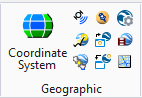Capture Google Earth Image
 Used to capture the terrain
and imagery of the current Google Earth view.
Used to capture the terrain
and imagery of the current Google Earth view.
You can access this tool from the following:
Terrain imagery is captured as a mesh or a B-spline surface, with the image attached to it as a material. The captured image will be at screen resolution and in monochrome (a Google Earth restriction).
If there is no information about the location of the model, MicroStation assumes that your model’s origin coincides with the center of your Google Earth view and that your model’s Y-axis is to be aligned with north. If location information is present in the model then MicroStation uses the transform derived from it.
You can maintain your Google Earth view perspective on capture by checking the Rotation from Google Earth View setting in the Google Earth Settings dialog.
When capturing a view:
- For best results, the Google Earth view should have the camera pointing straight down.
- In order to capture terrain, the Terrain layer must be enabled in Google Earth.
Prior to capturing an image, it may be necessary to configure Google Earth as follows: