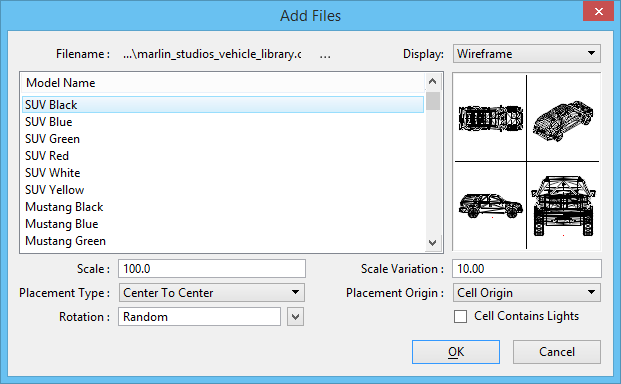| Browse |
Opens the Select Item Library dialog for selecting the file from which the models are to be added. |
| Display |
Selects the display style that will be applied to the model. |
| Model Name |
Lists the design models in the selected file. |
| Scale |
Sets the scale factor to be applied when you place the item. |
| Scale variation |
Sets the percentage with which the scale will be varied for random variation of the height. |
| Placement Type |
Sets how the items will be placed next to each other. If set to Center To Center, the spacing between the items will be the from center of one item to the center of the next item. If set to Edge To Edge, the spacing between the items will be from the edge of the range of one item to the edge of the range of the next item. |
| Placement Origin |
Sets the point of placement of the item on the surface. If set to Cell Origin, the point of placement is located by the origin of the cell. If set to Range Bottom, the lowest point in the Z range of the item is used in conjunction with the center in the X and Y range as the point of placement. |
| Rotation |
Sets the angle by which the contents of the model are rotated such that when the item is placed it faces a specific direction or can face in any random direction. For specific direction, enter the value in the field. |
| Cell Contains Lights |
Turn on this check box if the cell being placed as an item contains lights. |