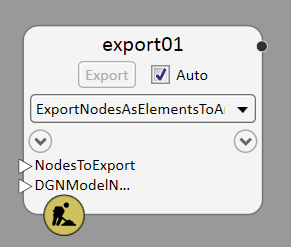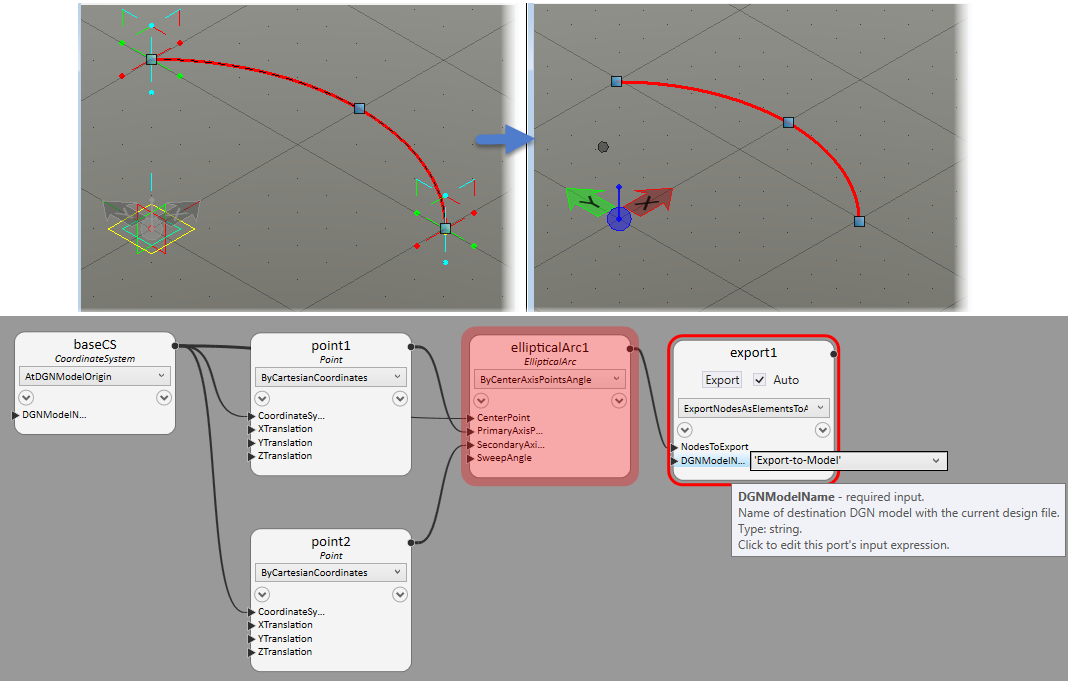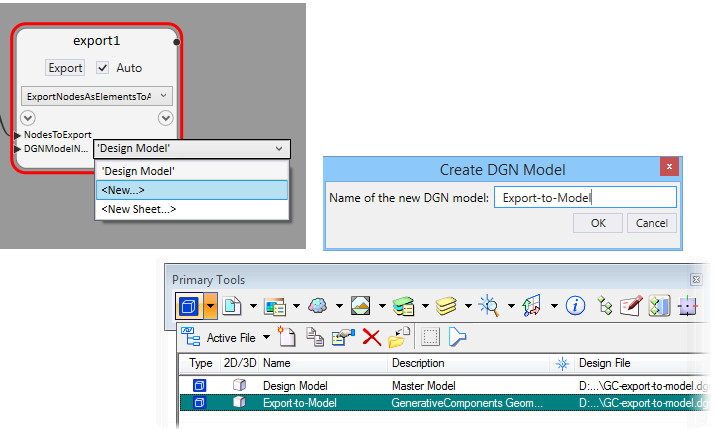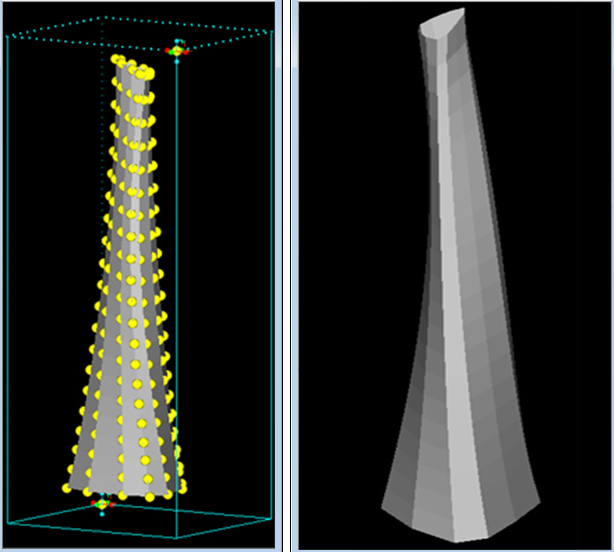Export Nodes to Another Model
To export a node or list of nodes to a new model within your current design file, use the GenerativeComponents Export.ExportNodesAsElementsToAnotherModelWithinActiveDesignFile technique.
The following example illustrates the export process of exporting a GenerativeComponents Node to a another model in the design file.
The nodal port of cone01 is wired to the NodesToExport input port of export01 node. This will export all nodes in construction of cone01. The name of the model is defined for the input port DGNModelName. You can select existing model from the available models or click New to create a DGN Model.
The Export button will export the cone01 node geometry to the set model, named Export-to-Model model. Checking the Auto will updates in the exported elements in successive updates made to the nodes in export. You can access the exported nodes by switching to the new model using the model tool in the primary toolbox.
Even though the exported geometry will be visible in the new model, you will not be able to use it as a reference for new features. However, this is not a static export because the exported features will update as any changes are made to the features that were exported.