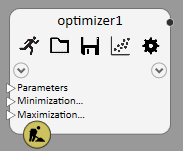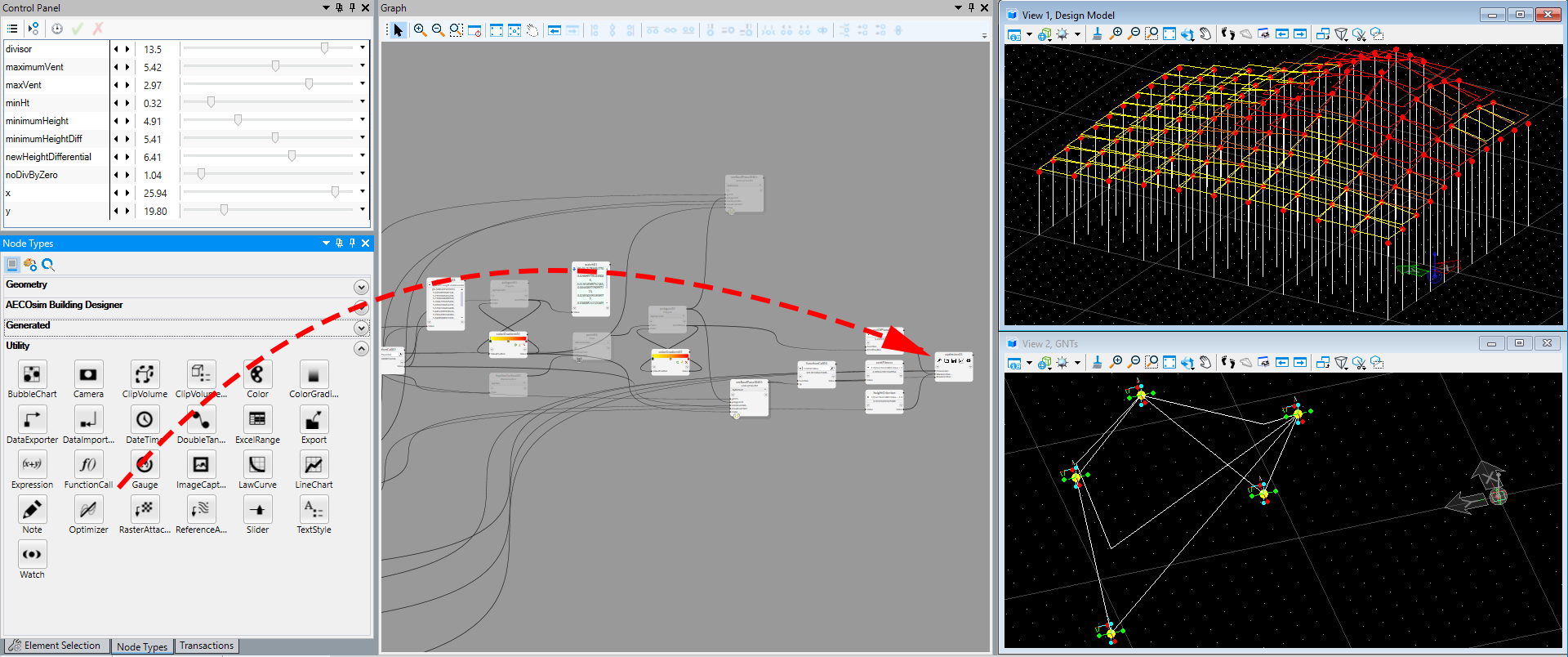Place Optimizer node
For meaningful use
of an Optimizer node it makes sense to have a parametric model with several
parameters which control the behavior of a design that can be evaluated for
various performance criteria (objectives). This evaluation should be ready for
usage by the Optimizer. Evaluation can be based on simple computations (i.e.
summation of areas or volumes, computation of ratios, etc.) or on various types
of analysis.
-
Access the
 Optimizer node from the Utility panel of the
Node Types dialog.
Optimizer node from the Utility panel of the
Node Types dialog.
-
Drag and drop the node into the Graph in an appropriate location.
The default Optimizer graph node (optimizer1) appears in the graph view. It has five tool icons:
 – Start a New Run, which starts a
new optimization run.
– Start a New Run, which starts a
new optimization run.
 – Load Result from File, which
loads results from a previously saved result file.
– Load Result from File, which
loads results from a previously saved result file.
 – Save Result to File, which
saves the optimization results to a file with name specified in
LatestResultFile input property. Default name
is 'Optimizer Result.csv'.
– Save Result to File, which
saves the optimization results to a file with name specified in
LatestResultFile input property. Default name
is 'Optimizer Result.csv'.
 – Show Result, which opens a
graph showing the optimization results in form of a scatter plot.
– Show Result, which opens a
graph showing the optimization results in form of a scatter plot.
 – Settings, which opens
Optimizer Settings dialog used to change the for
the optimizer engine itself.
– Settings, which opens
Optimizer Settings dialog used to change the for
the optimizer engine itself.
- The required input properties are Parameters and either MinimizationObjectives or MaximizationObjectives.