Drainage and Utilities Model
The Drainage and Utilities Model section is used to create and manage analysis and engineering profiles for conduits, drainage areas and nodes in the model.
You can manage the content in the following ways:
- Right-clicking Conduits, Drainage Areas and Nodes - When you right-click any content under the Conduits, Drainage Area or Nodes category, it brings up a pop-up menu. The options in the pop-up menu lets the user manage the selected utility.
- Right-clicking the Profile
Runs category - When you right-click the Profile Runs category, it brings up a
pop-up menu. The options in the pop-up menu lets the user create and manage
profile runs.
- Utility Run From Links - allows you to select the links to show in profile.
- Hydraulic Runs to Outfall - allows you to select the outfall element for the network that you want to create profiles for, and choose the direction for the profiles. Only outfall elements are listed in Network to Profile, but you can use the Ellipsis icon to select a different element type, such as a headwall.
- Right-clicking a profile -
When you right-click a Profile, it brings up a pop-up menu. The options in the
pop-up menu lets the user view and manage the selected profile.
There are three ways to view a profile:
- Open Profile Model - this type of profile can be used for any kind of link. It is drawn in a MicroStation view, and it lets you edit link and node invert levels. For hydraulic links, the hydraulic and energy grade lines can be displayed. The hydraulic grade line is displayed by default. The settings for which lines are displayed, and their color, are available in the Backstage, in Settings > User > Preferences > View Options - Civil > Drainage and Utilities.
- Open Analysis Profile - this type of profile is only used for hydraulic links. It shows the results of a drainage, including the hydraulic and energy grade lines. If a time-varying analysis has been done, then the results can be viewed at a specific time step, or played for the length of the analysis.
- Open Engineering Profile - this type of profile is only used for hydraulic links. It shows the links in a form that is suitable for plotting, and the type and position of the annotation can be set up as required.
For more information on Open Analysis Profile and Open Engineering Profile, see: