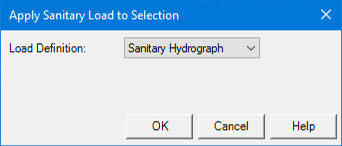Sanitary Load Control Center
Last updated: March 16, 2023
The Sanitary Load Control Center consists of a pane consisting of tabs for each element type that list all of the loads for all of the elements in the model and a pane that displays Hydrograph Load collections for the currently highlighted element, along with the following controls:
| Setting | Description |
|---|---|
|
New |
Clicking the New button opens a submenu containing the following commands: Add Unit Load to Element—Adds a new Unit Load to the element currently selected in the list pane. Add Sanitary Hydrograph to Element—Adds a new sanitary hydrograph to the element currently selected in the list pane. Add Pattern Load to Element—Adds a new pattern load to the element currently selected in the list pane. Add Sanitary Loads—Return the view to the drawing pane, allowing you to select an element from the drawing. After an element has been selected, the Apply Sanitary Load to Selection dialog opens, allowing you to enter a Sanitary Hydrograph, Unit Load, or Pattern Load to the element you selected. Initialize Unit Loads for All Elements—Adds a Unit Load to each element of the current type in the model that does not currently have an inflow defined. The loads added by this command have an initial value of 0.0. Initialize Hydrograph Loads for All Elements—Adds a Hydrograph Load to each element of the current type in the model that does not currently have an inflow defined. The hydrographs added by this command are initially blank. Initialize Pattern Load for All Elements—Adds a Pattern Load to each element of the current type in the model that does not currently have an inflow defined. The loads added by this command have an initial value of 0.0. Initialize Unit Loads for Selection—Adds a Unit Load to each element that is currently selected in the list pane that does not currently have an inflow defined. The loads added by this command have an initial value of 0.0. Initialize Hydrograph Load for Selection—Adds a Hydrograph Load to each element that is currently selected in the list pane that does not currently have an inflow defined. The hydrographs added by this command are initially blank. Initialize Pattern Load for Selection—Adds a Pattern Load to each element that is currently selected in the list pane that does not currently have an inflow defined.The loads added by this command have an initial value of 0.0. Import Hydrographs —Import comma delimited hydrograph data into the model (see Importing Hydrograph Data). If you wish to add another load of a different type than the one that was Initialized, you must do so for each individual element. |
|
Delete |
Deletes the currently selected row from the list. Delete commands can not be undone. |
|
Report |
Opens a report containing the load information displayed in each tab of the list pane. |
 Create or Add to a Selection Set |
Clicking this button opens a submenu containing the following commands: Create Selection Set—Creates a new selection set consisting of the currently highlighted elements. Add to Selection Set—Adds the currently selected elements to an existing selection set. Remove from Selection Set—Removes the currently selected elements from an existing selection set. |
|
Zoom To |
Centers the drawing pane view on the currently selected element. |
|
Find |
Opens the Find Element dialog, allowing you to search for a specific element. |
|
Options |
Clicking this button opens a submenu containing the following commands: Sort—Opens a submenu containing the following commands: Filter—Opens a submenu containing the following commands: Apply Sort/Filter—If a sort and/or filter has been defined, this command applies them. |
 Help |
Opens the online help. |