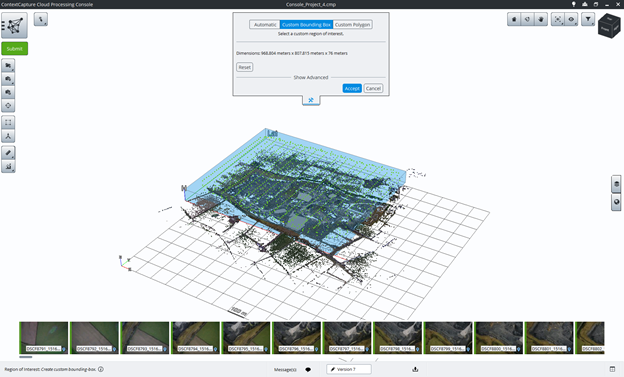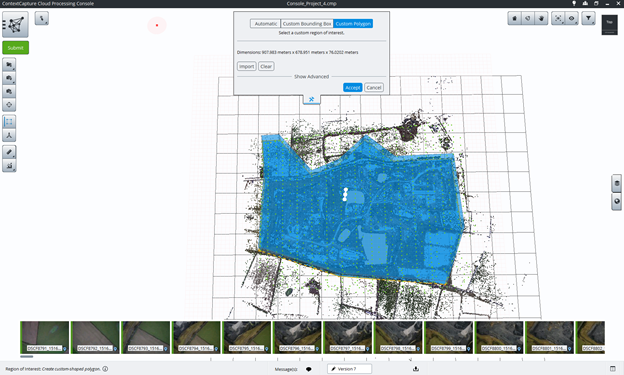Region of Interest
The region of interest allows the user to manually define, or import, a clipping polygon for the project. The output generated for this project will be clipped according to the region of interest.
To modify the region of interest, click on the "region of interest" button in the main window.
Automatic
By default, ContextCapture cloud processing console creates an automatic bounding box, to the extent of the entire area containing data.
Custom Bounding Box
To manually edit the region of interest with an adjustable bounding box, click on the "Custom Bounding Box" button. You can adjust the dimensions of the bounding box by clicking and dragging faces of the 3D box.
Click the "import" button to import a custom polygon from a KML or a DGN file.
Click the "reset" button to reset the region of interest to the automatic one.
Custom polygon
Use the custom polygon button to draw the clipping polygon in the 3D view.
Click in the 3D view to draw the polygon. Press enter or close the polygon to validate it. Adjust the polygon minimum and maximum Z by using the arrows or adjusting the parameters in the Advanced settings (Show advanced).
Press Accept to validate the region of interest definition.