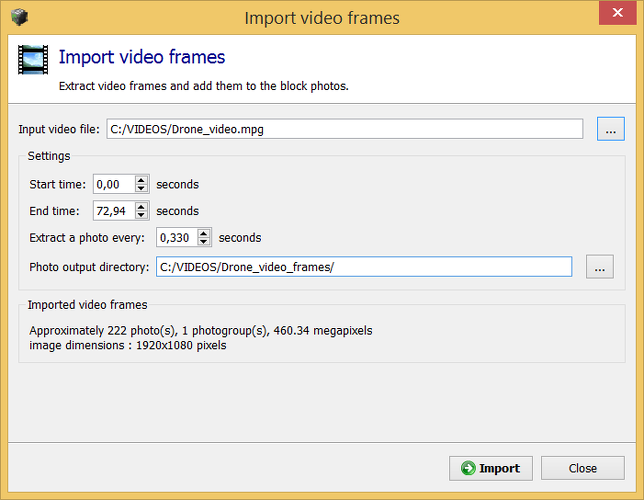New Project
File name
Name of the new ContextCapture cloud processing console project file.
File location
Location on disk of the new ContextCapture cloud processing console project files.
Add Photos - From Images
Add a selection of photo files to the project. Use Shift or Ctrl to perform a multi-selection.
Add Photos - From Video
The Import video frames dialog allows you to extract frames from a video file and add them to the project.
-
Start time/end time: allows you to import only a section of the input video (by default all the video will be imported).
-
Extract a photo every: sampling interval, in seconds. This defines the number of photos that will be extracted from the input video sequence.
-
Photo output directory: directory where the extracted photos are created.
Please select the video sampling interval to ensure a correct overlap between photos.
All imported frames are added in one unique photogroup; ContextCapture assumes that the same camera model (with the same optical properties) is used during all the imported sequence. If the zoom varies during the video sequence, please use the start/end settings in our import to split the video in sections of constant zoom and to import each section separately.
Click on Import to extract and add the video frames.
Once imported, extracted photos can be inspected individually from the Camera devices dialog.
Frames imported from a video files have an unknown camera model. We recommend you to define the photogroup's main optical properties (sensor size, focal length and camera model type) before starting an aerotriangulation. One option for doing this is to search for a suitable camera model in the camera database.
Add point clouds
Add a selection of point cloud files to the project. Static scans and Mobile scans are supported.
Delete Button
Delete selected photo(s) from the project.
Import Camera Positions
The Import photo positions dialog allows you to import photo positions and rotations from a text file.
Use this option to set image positions and/or rotations from third-party data.
Various kinds of text files are supported. The common condition for all formats is that each photo must be represented by a single line.
The imported data must include at least the photo references, and the 3 coordinates for the photo positions. Rotations are optional.
*<_________Photo_File____________><____Easting___><___Northing___><_____Height___><______Omega___><_______Phi____><_____Kappa____> f:\project\images\4655.tif 47268.5080 -517764.1880 1514.7160 -0.2352 0.2168 -2.3779 f:\project\images\4656.tif 46434.1570 -517745.9920 1513.0090 0.0662 1.1163 -2.2503 f:\project\images\4657.tif 45618.8710 -517748.2010 1516.4190 0.0227 0.6976 -1.2857 f:\project\images\4658.tif 44815.0070 -517756.2330 1520.3310 0.6212 0.1720 -0.6776 f:\project\images\4659.tif 43971.6950 -517762.4530 1519.1290 0.3699 0.2398 -1.9075 f:\project\images\4660.tif 43116.7510 -517767.1580 1518.0000 -0.4866 -0.4373 -2.8745 f:\project\images\4661.tif 42266.8970 -517754.3210 1519.9090 -0.3243 0.8787 -2.6415 f:\project\images\4662.tif 41407.3450 -517763.1880 1525.5080 0.0320 0.2612 0.0047 f:\project\images\4663.tif 40520.2080 -517783.6610 1523.6580 0.1627 0.7922 -2.7976
Example of text file with positions and rotations
Associate ProjectWise Project
Opens the "ProjectWise Project Chooser" dialog to select a ProjectWise project to associate to the ContextCapture cloud processing project or register a new ProjectWise project.