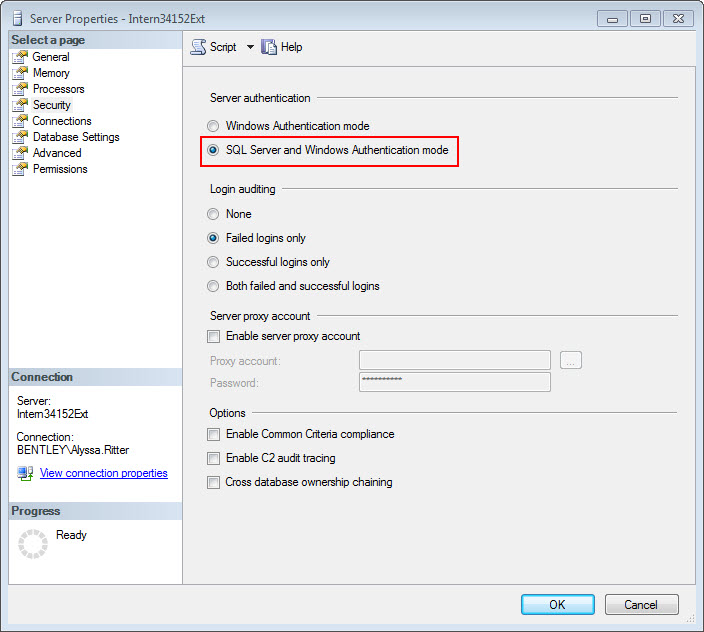To Set Microsoft SQL Server Properties
This procedure only applies to the App Server Database.
- Select . The SQL Server Management Studio dialog opens.
- In the Object Explorer pane, select the server, right-click and select Properties. The Server Properties dialog opens.
- In the Select a page pane, click Security.
- In the Server authentication section, turn on SQL Server and Windows Authentication mode.
- Click OK to exit the Server Properties dialog.
- From the Control Panel, select .
- In the left pane of the Component Services window, select the Services (Local).
- From the list of Services in the middle pane, select SQL Server (MSSQLSERVER), and from the Actions pane, expand More Actions.
- Click Restart.
- When SQL Server has been started again, close the Component Services window.