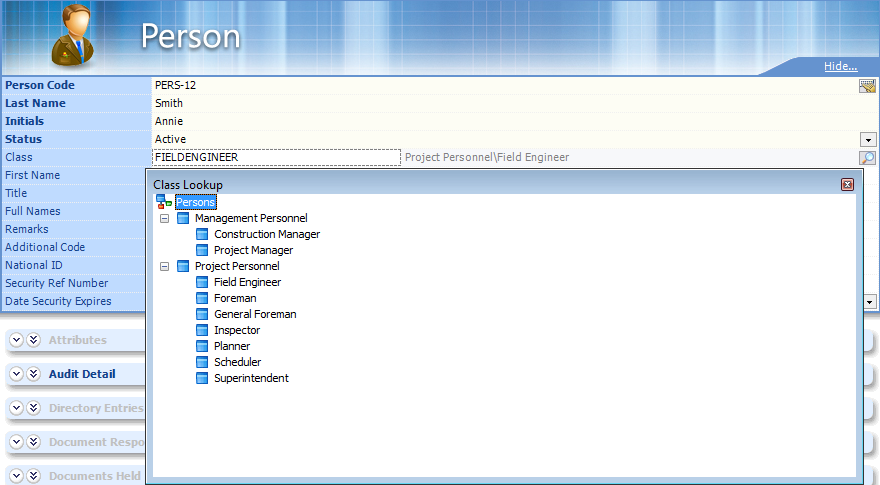To Set Up a Work Package Planner
In eB Director, you can set up a person with a specific role/class either as management or project personnel so that you can choose that person from the planner list in the ConstructSim Work Package Server.
- In eB Director, select . The New Person tab form opens in the Content pane.
- Complete the required fields (in bold) of Person Code, Last Name and Initials.
- Click the search icon at the right end of the Class field. The Class Lookup dialog opens.
- Expand Project Personnel.
- Double-click Planner. The Class field is now populated with the Planner class.
- Go to the ConstructSim Work Package Server web interface.
- Click to create a new work package. The Define the new work package window opens.
- Complete the fields and click Save and next. The New work package <work package name> window opens.
- Click the Personnel tab.
- From the Planner drop down, select the person who you set up as a planner.
- Click Save.
To Add a Work Package Planner to an Already Created Work Package
- Follow steps 1 to 5 in the procedure above.
- From the ConstructSim Work Package Server, click , for example. The Installation Work Packages window opens.
- Click the title of one of the work packages. The specific window for that installation work package opens.
- Click the Personnel tab.
- From the gear icon drop down, click Edit package.
- From the Planner drop down, select the work package planner from the list.
- Click Save.