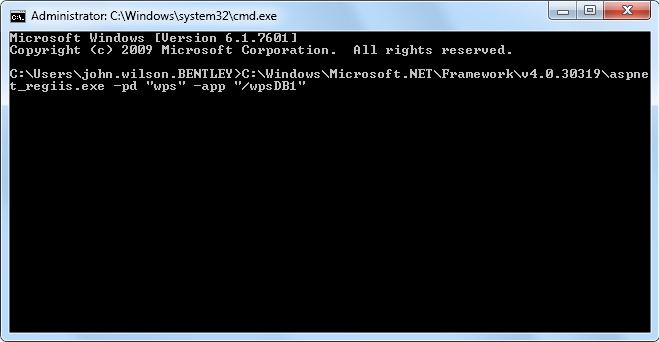Decrypting the WPS Encryption Key in Web.Config
If you have
encrypted the WPS Encryption Key, you need to decrypt Web.Config before you can
update to a new encryption key. You should update to a new encryption key if
the previous encryption key has been compromised.
- Navigate to C:\Windows\Microsoft.NET\Framework\v4.0.30319. The version number of the folder may vary depending on your installation. If you have navigated to the correct folder, the aspnet_regiis.exe file will also be in the folder.
- Open a command prompt window.
- In the v4.0.30319 folder, click the aspnet_regiis.exe file and drag it to the command prompt window. The filepath appears in the command prompt window.
- After the filepath, type a space followed by -pd wps -app /yoursitename where yoursitename is the name of the WPS website you have configured. Press Enter. The WPS Encryption key in Web.Config is decrypted. The WPS Encryption Key appears in Web.Config in plain text, allowing you to edit the encryption key.
- Update the encryption key as desired.
- When you have finished updating the encryption key, you should encrypt the key again. For more information about encrypting the encryption key, go to the Encrypting the WPS Encryption Key in Web.Config topic.
- Repeat these steps on each machine where the website is deployed. The encryption key should be set to the same value on each machine.