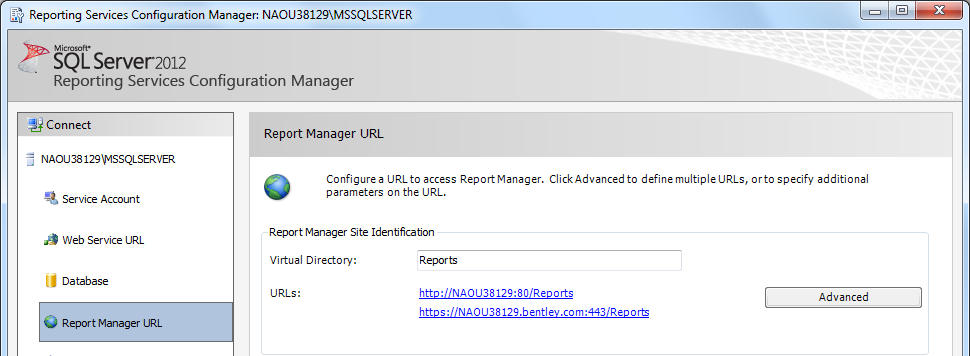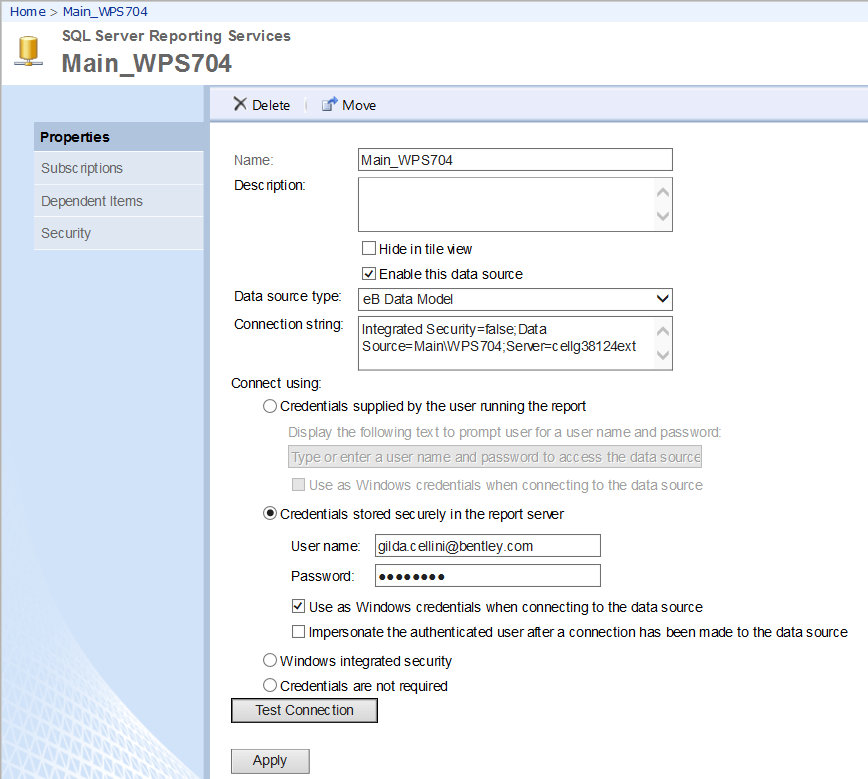Set Up to View Progress Reports
Once you have set up a person, project and permissions for a Windows-authenticated user, you can set up the SQL Server Reporting Services Configuration Manager to view progress reports in the ConstructSim Work Package Server.
- Go to . The Reporting Services Configuration Connection and Reporting Services Configuration Manager dialogs open.
- In the Reporting Services Configuration Connection dialog, type the Server Name (if not already displayed) and from the Report Server Instance drop-down, select the report server. Click Connect.
- In the Reporting Services Configuration Manager dialog's Connect pane, click Report Manager URL. Two URLs display.
-
Click the second URL.
The SQL Server Reporting Services Home page opens in your browser.
- On the home page, click the datasource you created. Engineering Quantities, Project Scorecards, Work Packaging, and your Community display on the home page.
- Select your Community. The Community's Properties pane displays.
- Turn on one of the following:
- Click Test Connection. You will get the message Connection created successfully.
- Click Apply.
- Close the browser window.
- Close the Reporting Services Configuration Manager. You are now able to view progress reports in the ConstructSim Work Package Server.