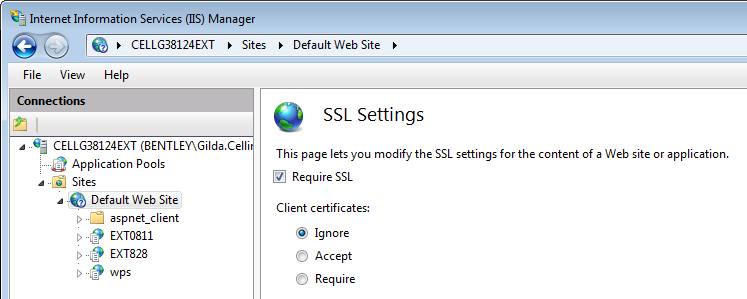To Configure the Web Server for a Secure Connection
To configure the
Web Server for a Secure Connection, you need to add a HTTPS certificate through
the Internet Information Services (IIS) Manager. HTTPS is highly recommended
for security for all web traffic.
- From the Start menu, open the Internet Information Services (IIS) Manager.
- In the Connections panel, navigate to .
- Right-click and from the pop-up menu, select Edit Bindings. The Site Bindings dialog opens.
- In the Site Bindings dialog, click Add. The Add Site Binding dialog opens.
- In the Add Site Binding dialog, change Type to https.
- Leave the default IP address to All Unassigned.
- From the drop-down menu, select the SSL certificate. If you want to see the certificate, click View.
- Click OK to close the Add Site Binding dialog.
- If you get a warning message about overriding the current binding, click Yes.
- Close the Site Bindings dialog.
- In Internet Information Services (IIS) Manager, click SSL Settings.
- Turn on Require SSL. You now have a secure connection for your web server.