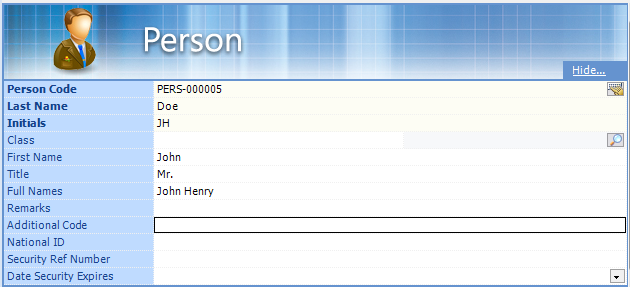To Create a Person
-
Open eB Director ().
-
Select .
The Person form opens in the Content pane.
-
Fill out the form as needed. The following fields are required: Person Code, Last Name, Initials
Setting Description Person Code A unique number or code that identifies the person. The person code is either auto-generated based on a predefined mask, or it can be manually configured if there is no predefined mask or if you need to override the auto-generated code. To manually configure the person code, you can either enter a fixed value (for example, PER-12345), or you can enter a mask (for example, PER-#####) and then click the Auto Number icon to generate the next available person code. For example, if you enter PER-##### as the mask and the highest person code in the community is PER-00100, the next available person code would be PER-00101.
Last Name The person's last name (surname). Initials The person's initials. Class The name of the object class to which this person belongs. First Name The person's first name. Title The person's title (for example, Mr. or Ms. or Dr.) Full Names The person's complete name. Remarks Any additional information about this person you want to enter. Additional Code Any important number by which the person may be identified (for example, passport number or green card designation). National ID The number assigned to the person by their country of citizenship. In the United States this would be a social security number. Security Ref Number The reference number for the person's security clearance, if applicable. Date Security Expires The date the person's security clearance will expire. -
Click the Add icon
 in the action bar.
in the action bar.
The person is added to (created in) the community. You can now define additional attributes and relationships for the person, including (but not limited to) user account information, roles, and security permissions.