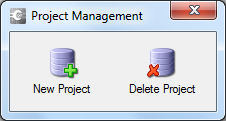To Delete a ConstructSim Planner Project
When you delete a project, you also delete all objects that are related to the project, the data processing databases, as well as the folders and files (C:\ConstructSimData\Projects) for the project.
- Select . The Project Management dialog opens.
- Click Delete Project. The WPS Log In dialog opens.
- Enter your username and password and from the Community drop-down, select the community. The Application Server field is set automatically.
- Click Log In. The Project Deletion dialog opens.
- From the Project drop-down, select the project you want to delete.
- To delete the organizations and/or persons associated with the project, turn on the check boxes. When on, the Organization\Person object is deleted as long as the object is not related to another project. If an object is related to another project, then it is not deleted. If these check boxes are off, the Organization\Person objects are not deleted.
- By default, Use Windows Authentication is on. If you want to enter the server user name and password instead, uncheck this box and enter the SQL Server user name and password.
-
Click Delete Project.
An alert box displays asking you to confirm the deletion.
If you click yes, another alert box opens asking you whether you are sure you want to delete the project and all of its data.
If yes, the Deleting Project dialog opens and displays the status of the deletion.
- After the project has been deleted, close the Deleting Project dialog.