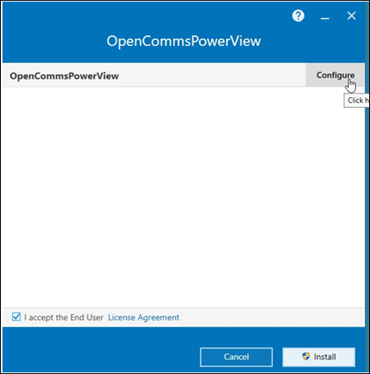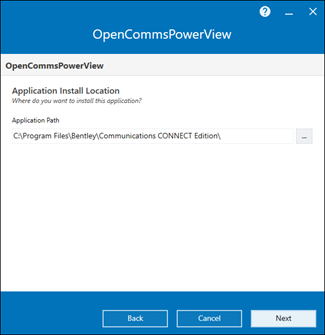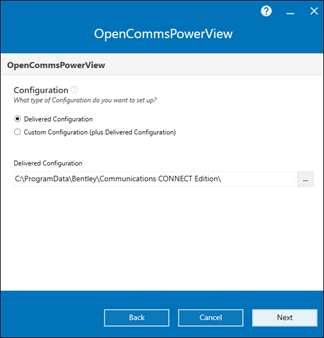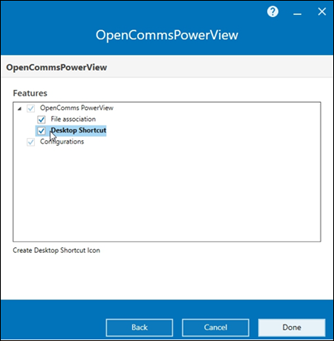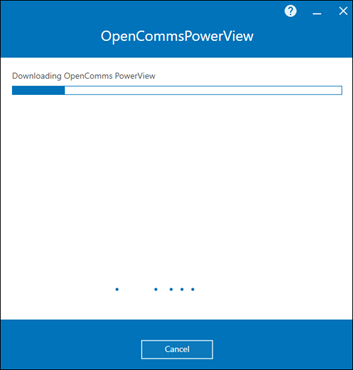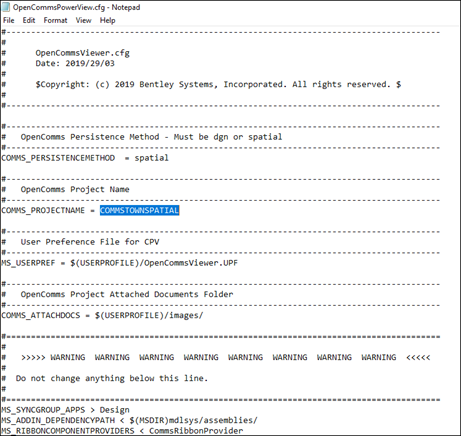Installation of OpenCommsPowerView Client
Use Control Panel’s Programs and Features utility to uninstall any older version of OpenCommsPowerView or BentleyCPV. After the older version has been uninstalled, locate the installation file for OpenCommsPowerView and double click the Setup*.exe file.
- Select the Configure box to install custom or default directory installation:
- To accept the default installation directories, click Next:
- Click Next to setup a Delivered (default) installation:
- Check the Desktop Shortcut box to have the installation place a shortcut on the desktop for OCPV:
- Click Done and then Install after accepting the License Agreement. The Install will now begin downloading the files needed:
- Click Finish when the installation is completed.
- Copy a shortcut (if
necessary) to the desktop from:
C:\Program Files\Bentley\Communications 2023\OpenCommsPowerView\OpenCommsPowerView.exe
- Assign write/modify permissions to Program Files\Bentley (if needed.)
- Open the
OpenCommsPowerView.cfg file found in C:\Program Files\Bentley\Communications
2023\OpenCommsPowerView\config\appl folder and edit the COMMS_PROJECTNAME
value. Save the config file and close it:
(See highlighted below.)
- Double click the OpenCommsPowerView shortcut to open the Application. Browse to and select the graphic file for the desired extract to open the file in OpenCommsPowerView.