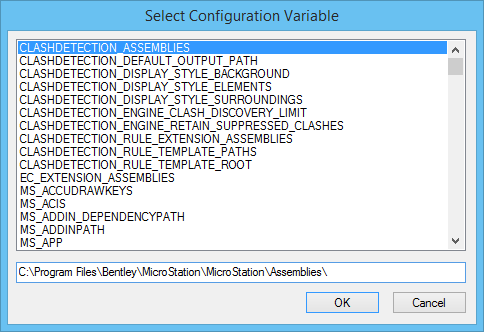| File
|
A drop-down list which
consists of recently opened files.
|
| Directory
|
A drop-down list which consists of recently accessed
directories and following directory option:
- Select
Configuration Variable - Opens the Select Configuration Variable dialog. Use
this dialog to change the directory of files listed in the list box by
selecting a configuration variable whose definition points to a different
directory.
- List box —
Lists path and directory configuration variables for selection.
- Text box — When
a configuration variable is selected, the directory in its definition appears
here.
- OK — Accepts
the selected configuration variable and closes the dialog. The directory whose
files are listed in the Files list box in the File Open dialog changes to the
directory specified in the configuration variable definition.
Note: If
Use Windows file open is off, this
control is accessed from
.
|
|
WorkSpace
|
(Available only in the File Open dialog) Selects the
WorkSpace within which you want to select
the
WorkSet.
|
|
WorkSet
|
(Available only in the File Open dialog) Sets the
location and names of data files associated with a specific
WorkSet.
|
| File name
|
Shows the name of the file that is selected in the
list box, or you can key in a filename. The list box lists the name of the
existing files in the directory.
Tip: To
bypass the Look in option menu, you can key in a complete path specification
for a file in the File name field.
Tip: Filter strings such as *.XYZ may
also be keyed into the name field to limit the files displayed in the Files
list box.
Note: If the
preference
Use Windows file open is off, this control
is labeled
"Files."
|
| Files of type
|
Sets the type of file to open.
- CAD (*.dgn, *.dwg,
*.dxf) - displays DGN files, AutoCAD Drawing Files [*.dwg] and AutoCAD ASCII
DXF Files [*.dxf] in list box
- MicroStation (*.dgn) - displays
MicroStation
Design Files [*.dgn] in list box
- MicroStation Cell Libraries (*.cel) - display Cell Files
[*.cel] in list box
- DGN Library
(*dgnlib) - displays
DGN Library Files [*.dgnlib] in list
box
- Sheet (*.s*) -
displays Sheet Files [*.s*] in list box
- Hidden Line (*.h*) -
displays Hidden Line Files [*.h*] in list box
- DWG (*.dwg) -
displays AutoCAD Drawing Files [*.dwg] in list box
- DXF (*dxf) -
displays AutoCAD ASCII DXF Files [*.dxf] is list box
- Redline (*.rdl) -
displays Redline Files [*.rdl] in list box
- TriForma Document
(*.d) - displays TriForma Document Files [*.d] in list box
- 3D Studio (*.3ds) -
displays 3D Studio Files in list box
- Shapefiles (*.shp) -
displays Shapefiles (*.shp) in list box
- MIF/MID Files
(*.mif) - displays MIF/MID Files (*.mif) in list box
- TAB Files (*.tab) -
displays TAB Files (*.tab) in list box
- FBX Files (*.fbx) -
displays Autodesk FBX Files (*.fbx) in list box
- IFC
Files (*.ifc) - displays IFC Files (*.ifc) in list box
- Common Raster
Formats (*.tif, *.tiff, *.iTIFF, *.bmp, *.jpg, *.jpeg, *.jpe, *.sid, *.pdf,
*.png) - displays Common Raster Formats [*.tif, *.tiff, *.iTIFF, *.bmp, *.jpg,
*.jpeg, *.jpe, *.sid, *.pdf, *.png] in list box
- Common Geo Raster
Formats (*.tif, *.tiff, *.hmr, *.iTIFF, *.iTIFF64, *.cit, *.tg4, *.ecw, *.jp2,
*.j2k, *.doq, *.img) - displays Common Geo Ref Raster Formats [*.tif, *.tiff,
*.hmr, *.iTIFF, *.iTIFF64, *.cit, *.tg4, *.ecw, *.jp2, *.j2k, *.doq, *.img] in
list box
- JT
File (*.jt) - displays JT Files (*.jt) in list box
- Obj File (*.obj) -
displays OBJ geometry definition files [*.obj] in list box
- RFA Files (*.rfa) -
displays RFA files in list box
- OpenNurbs (Rhino)
File (*.3dm) - displays OpenNurbs 3D file [*.3dm] in list box
- SketchUp (*.skp) -
displays SketchUp files (*.skp) in list box
- Reality Mesh
(*.3mx,*.3sm) - displays Acute3D files (*.3mx) or Scalable Mesh (*.3sm) in list
box
- All Files (*.*) -
displays all files, regardless of format (*.*), in list box
Note: If the
preference
Use Windows file open is off, this control
is labeled
"List Files of Type."
|
| Options
|
Opens an options dialog related to the file type
selected in the Files of type option menu. For example, if Files of type is set
to AutoCAD Drawing Files (*.dwg), highlighting a .dwg file and clicking the
Options button opens the
DWG Open
Options dialog.
Note: If the
preference
Use Windows file open is off, this control
is labeled
"DWG Options."
|
| Open
|
Opens the selected DGN file.
If a DGN file is already active, it is closed before
the newly selected DGN file is opened.
Note: If the
preference
Use Windows file open is off, this control
is labeled
"OK."
|
| Cancel
|
Closes the dialog without opening a DGN file.
|