Using the Features Catalog
The Features Catalog provides lists of all the feature types that are available for use in your designs. This means that the catalog displays all feature types that have been configured as placeable according to the company's particular data model.
By default, the catalog is displayed when you open the Design Assistant. It can be hidden using the Features Catalog command on the View menu.
The content and layout of the Features Catalog can be configured by modifying entries in a script file and then running the script. For details about configuring the Features Catalog, see the separate Administrator's Guide.
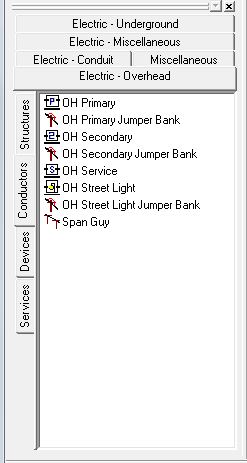
Features Catalog (sample Electric OH Conductors page)
The features in the catalog are grouped by major commodity (such as Electric Overhead, Electric Underground, Gas). These commodity groups are further subdivided into feature groups according to their function, as shown in the example below.
The particular arrangement of features within groups will depend on your company's data model.
The horizontal tabs at the top allow you to select a commodity group; the vertical tabs on the left display a group of feature types for the selected commodity. Each feature listed in the catalog is shown with a distinctive icon. These icons can be customized to match the symbology used on company maps.
Double-clicking a feature type listed in the catalog opens the Placement Defaults dialog box for that item. You can use this dialog box to browse a feature's current placement defaults before you assign it to the design, or you can modify one or more settings to fit the special requirements of the design. These changes will override the active job default for the current design only.
A feature is assigned to a work location in a design by dragging it to the folder of a work point or work span displayed in the Design Workspace. When you assign the feature with this drag-and-drop operation, Bentley OpenUtilities Designer applies the current placement defaults for this feature. Placement defaults are derived from the active job default unless you have modified certain feature definitions using the Features Catalog.
