To Assign Materials
Materials can be manually assigned to features as well as work locations of a design. Public materials are assigned from the Materials page of the Units Catalog; private materials are assigned from the Private page. Materials can also be assigned manually by using the Assign Material command and then typing the item's ID in the Design Workspace.
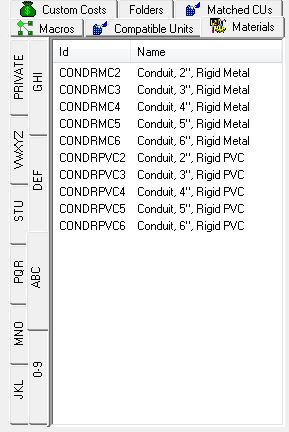
Materials page, Units Catalog
- Open the design in the Design Assistant.
- If the Units Catalog is not open, click the Units Catalog button on the Standard toolbar.
- Or choose Units Catalog from the View menu.
- From the View menu, choose Expand All to expand the work location and feature folders in the Design Workspace.
- In the Units Catalog, click the Materials tab or the Private tab to display a list of materials, locate the item that you want to assign, and drag it to the target feature or work location.
-
Or right-click the target feature or work location, select Assign Material from the shortcut menu, and type the ID of the item in the new row.
Note: Based on your input, the Design Assistant will search the database and display a list of the matching items found. To select an item from the list and assign it, click the item. Or use the arrow keys to highlight it and then press the Enter key. To cancel the assignment, press the Esc key.
