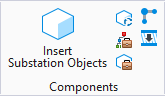Substation Objects Management
 Lets you to manage all devices
placed in the current 3D model.
Lets you to manage all devices
placed in the current 3D model.
Accessed from:
The dialog displays a tree view of the objects in the current model, which is automatically built when objects are inserted in the model. If an object is selected in the tree view and the Create Selection Set and Checked Items are enabled, the checked items will make up a MicroStation Selection Set. The lower part of the dialog displays details about the selected object in the tree view. You can edit the tag associated with a selected object by right-clicking on the item and selecting Change Device ID to display the Edit Device Tag dialog.
| Setting | Description |
|---|---|
| Refresh | Refresh the content of the dialog with current data. |
| Create Selection Set with Checked Items | Creates a MicroStation Selection Set using the items checked in the tree. |
| Add to SS | Adds the items checked in the tree to the existing selection set. |
| Checked Items from Selection | If you select some objects on the drawing and then click this button, the items you had selected with be checked in the tree view. |
| Locate Checked Elements | Opens and zooms in on items checked in the tree view in a MicroStation view. |
| Expand All | Expands all nodes in the tree view. |
| Collapse All | Collapses all nodes in the tree view |