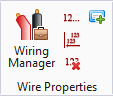Delete Wire Numbers/Properties/Labels
 Used to delete the number
associated with a selected wire.
Used to delete the number
associated with a selected wire.
Accessed when:
- Select the
 icon from the Wire Properties
group in the
2D Design Ribbon.
icon from the Wire Properties
group in the
2D Design Ribbon.
- Select a wire(s) and select either the Delete Label or Delete Properties option from the Modify Wire ribbon.
- Select a wire(s) and select the option from the popup menu.
The following dialog displays:
| Setting | Description |
|---|---|
| Entire Project | Select the Entire Project option if you wish to delete wire numbers throughout the entire project. |
| Selected Page | If you wish to delete wires only on certain pages,
select the
Selected Pages option. The
Select Pages button will then become active,
which displays the
Select Pages dialog. Use this dialog to
choose the pages on which wire numbers will be deleted.
Select the desired pages and select OK to return to the Delete Wire Number(s) dialog. |
| Delete labels | When checked any label assigned to the line will be deleted from the project/page as well. |
| Delete Wire properties | When checked, any properties assigned to the wire will be deleted from the project/page as well. |
| Delete Wire Numbers | This is checked by default and will delete the selected wire(s) from either the selected page or the entire project depending on which option was select in the Delete within this range section of the dialog. |
| All (including manually assigned) | If you wish to delete all wire numbers regardless of whether they were assigned automatically or manually, select this option. |
| Only Automatically Assigned | Select this option if you wish to delete only the wire numbers that were assigned automatically. |