Scenario Comparison
The scenario comparison tool enables you to compare input values between any two scenarios to identify differences quickly. While Bentley StormCAD users have previously had the capability to open a child scenario or alternative and compare it with its parent, this tool greatly extends that capability in that you can compare any two scenarios or alternatives (not necessarily parent-child) and very easily detect differences.
The scenario comparison tool can be started by picking Tools > Tools > More... > Scenario Comparison.
On first opening the scenario comparison tool, the dialog below opens which gives an overview of the steps involved in using the tool. Pick the New button (leftmost).

This opens a dialog which allows you to select which two scenarios will be compared.

The scenario manager button next to each selection gives you the ability to see the tree view of scenarios. Chose OK to begin the scenario comparison tool. This initially displays a list of alternatives and calculation options, with the ones with identical properties displayed with a yellow background and those with different properties displayed with a pink background. The background color can be changed from pink to any other color by selecting the sixth button from the left and then selecting the desired color.
The dialog below shows that the Inflow alternative is different between the scenarios. There is a second tab for Calculation Options which shows if the calculation options are different between scenarios.
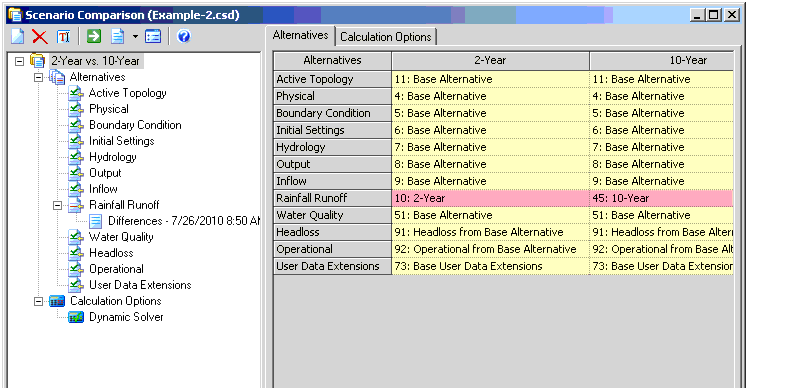
This display can also be copied to the clipboard using the Copy button.
The alternatives that have differences are also shown in the left pane with a red mark as opposed to the green check indicating that there are no differences.

To obtain more detailed information on differences, highlight one of the alternatives and select the green and white Compute arrow at the top of pane (fourth button).
This initially returns a summary of the comparison which indicates the time when the comparison was run, which scenarios were involved and number of elements and attributes for which there were differences.
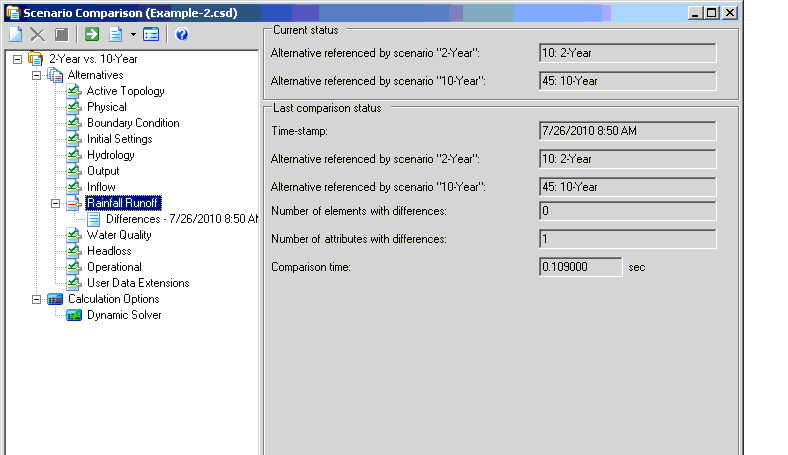
By picking "Differences" in the left pane for the alternative of interest, you can view the differences. In this display, only the elements and properties that are different are shown with a pink background. There are separate tables for each element type that had differences.

Using the buttons on top of the right pane, when Differences is selected, you can create a selection set of the elements with differences or highlight those elements in the drawing. This is very useful for finding elements with differences in a large model.
