Adding Hyperlinks to Elements
The Hyperlinks feature lets you associate external files, such as pictures or movie files, with elements. You can perform the following operations with hyperlinks:
To use hyperlinks, select Tools > Tools > More... > Hyperlink. The Hyperlink dialog box opens.
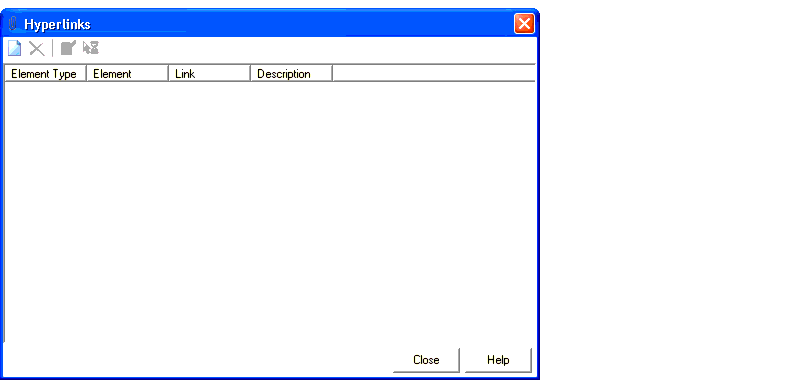
The hyperlink tool enables the user to associate a photo, word processing document, spreadsheet or other file with a given model element. Opening the hyperlink opens the file using its associated program (Picture Manager, Word, Excel, etc.).
The hyperlink can also be opened from the Property grid by picking the Hyperlink property from the grid and clicking the ellipse button which will open the hyperlink tool.
If a model file is moved to a different computer, the hyperlink will no longer work unless the associated file is moved to a comparable path on the same computer.
Hyperlinks Dialog Box
The Hyperlinks dialog contains a toolbar and a tabular view of all your existing hyperlinks.
The toolbar contains the following buttons:
The table contains the following columns:
| Column | Description |
|---|---|
| Element Type | Displays the element type of the element associated with the hyperlink. |
| Element | Displays the label of the element associated with the hyperlink. |
| Link | Displays the complete path of the hyperlink. |
| Description | Displays a description of the hyperlink, which you can optionally enter when you create or edit the hyperlink. |




