Drawing Synchronization
Whenever you open a SewerCAD -based drawing file in AutoCAD, the SewerCAD model server will start. The first thing that the application will do is load the associated SewerCAD model (stsw) file. If the time stamps of the drawing and model file are different, SewerCAD will automatically perform a synchronization. This protects against corruption that might otherwise occur from separately editing the SewerCAD model file in stand-alone mode, or editing proxy elements at an AutoCAD station where the SewerCAD application is not loaded.
The synchronization check will occur in two stages:
- First, SewerCAD will compare the drawing model elements with those in the server model. Any differences will be listed. SewerCAD enforces network topological consistency between the server and the drawing state. If model elements have been deleted or added in the .stsw file during a SewerCAD session, or if proxy elements have been deleted, SewerCAD will force the drawing to be consistent with the native database by restoring or removing any missing or excess drawing custom entities.
- After network topology has been synchronized, SewerCAD will compare other model and drawing states such as location, labels, and flow directions.
You can run the Synchronization check at any time using the following command:
STMCSYNCHRONIZECSDWSYNCSERVER
Or by selecting File > Database Utilities > Synchronize Drawing.