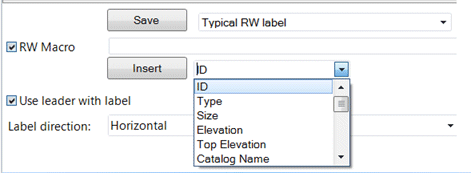Raceway Labels
The Label Tool allows you to define labels to be placed next to raceway components in the drawing. When you click the icon, you are prompted to select a raceway component to label. After selecting the raceway component, the following dialog displays:
Identify which types of labels to use as well as their direction configuration and click OK to place in the drawing or click Cancel to terminate the command.