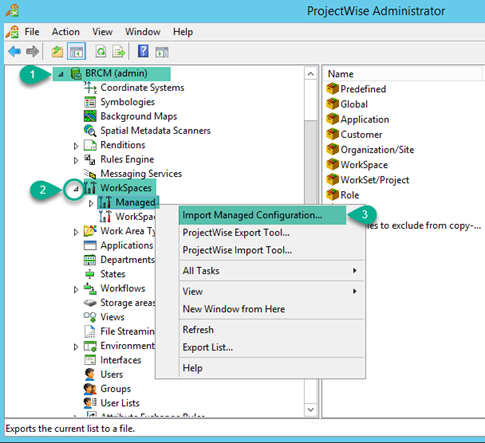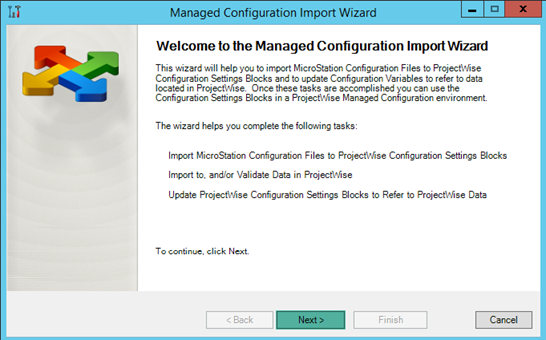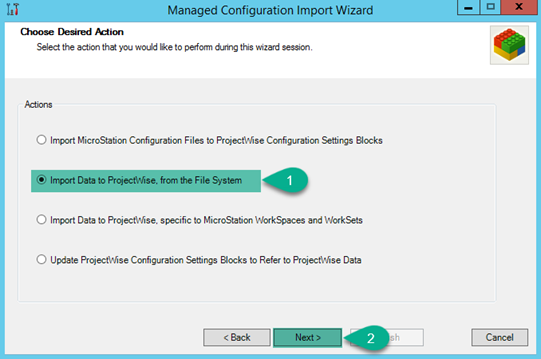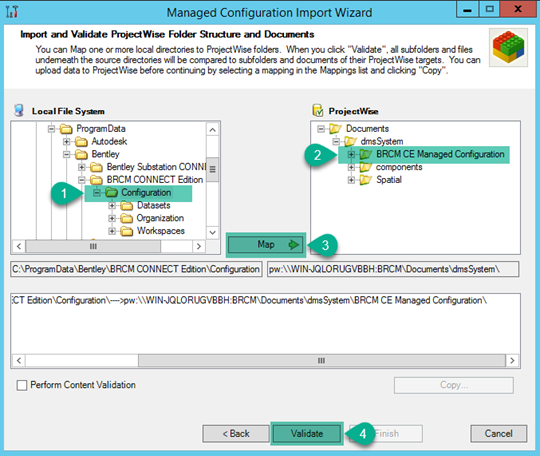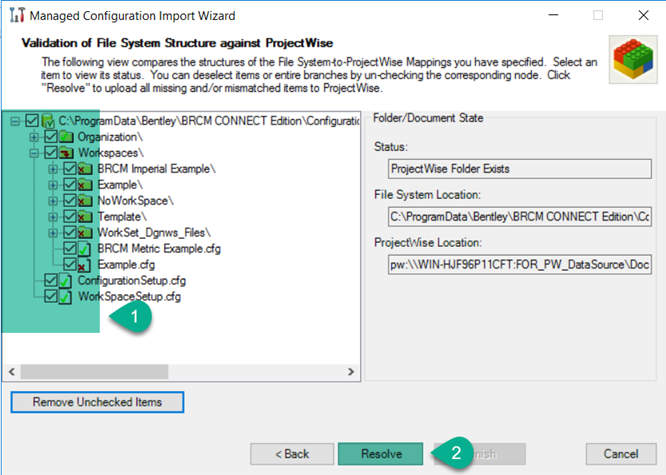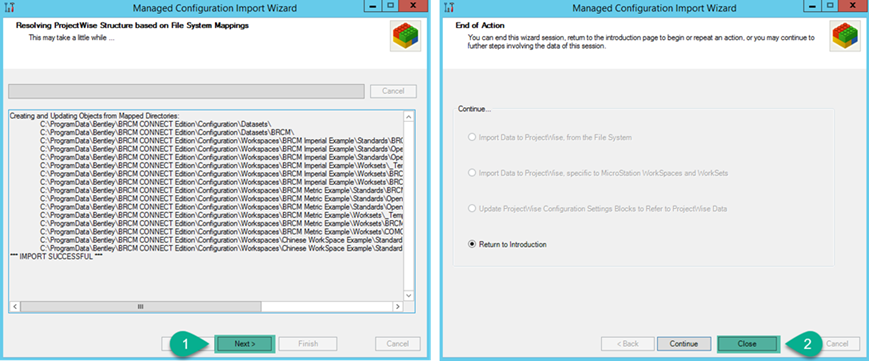Step 2: Import Configuration Data Files into ProjectWise
- Under the Datasource browse to the WorkSpaces > Managed node.
- Right-click and select Import Managed Configuration.
- The Managed Configuration Import Wizard displays. Click Next to continue.
- Select the Import data to ProjectWise from File System option and click Next.
-
On the Import and Validate
ProjectWise Folder Structure and Documents page,
select the workspace to import in the
Local File System list.
Default workspace paths:
- Select the local Bentley Raceway and Cable Management configuration from the local file system path (for Windows 8/Windows 10) -
- In your ProjectWise repository, create a folder that will contain the Configuration to manage. For the purpose of this document define a directory called " BRCM CE Managed Configuration"
- Click Validate to continue.
- Select the required WorkSpaces and click Resolve.
- After Import is successful, click Next then Close in the ensuing dialogs.