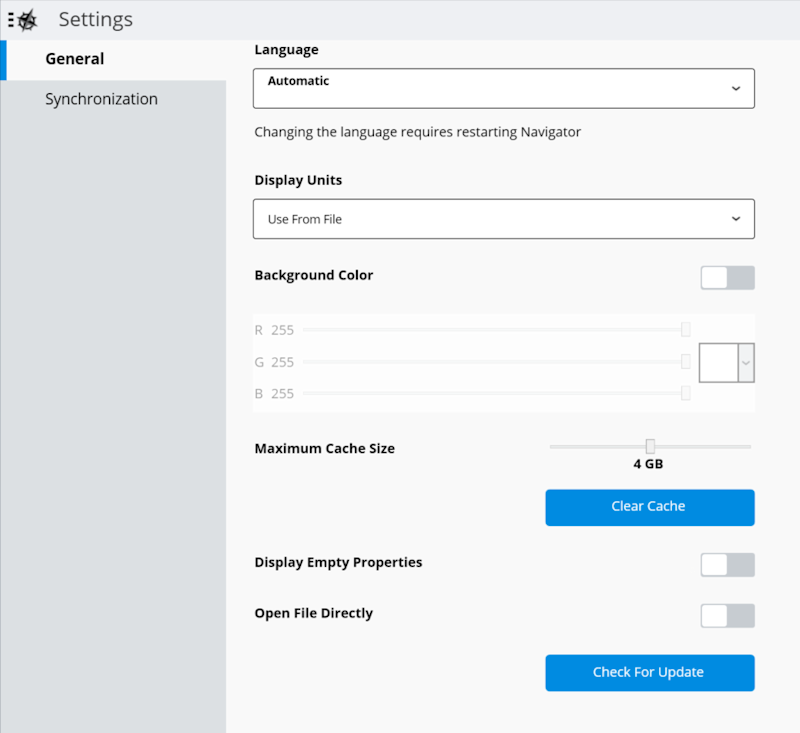Settings
Using application Settings.
Language
Navigator is localized to several languages. By default, the language is set to the same language as your Operating System. If that language is not available, the application defaults to English. You can set the language manually but you need to restart the application for the change to take effect.
Display Units and Background Color
Navigator uses the display units and background color as defined within the i-model. You can override these settings manually and they change as soon as you go back to the model. Once changed, these settings are used for all files until you change them again.
Set Maximum Cache Size
An i-model is a compressed file to make transportation easier. When you open an i-model, the data is extracted to a temp location. This setting limits the size of this temp location. The application automatically deletes the oldest i-model extracted files to make space, if needed. The Clear Cache button removes all files in this temp location but does not remove any user-created data like sections or saved views.
Display Empty Properties
Use this setting to hide or display any property that does not contain data in the Properties Panel.
Open File Directly
When set, this allows you to bypass the i-model Index screen and go right into the model, with the model fit to the view and oriented in a right isometric perspective.